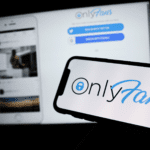
Nowadays, you can do a lot of fascinating things on the internet. And without a doubt, one of the most used websites these days is OnlyFans.
For a quick background: OnlyFans is a platform where people can pay for content such as live streams, videos, and photos through a monthly subscription plan. Some examples of content are fitness, modeling, and vlogging.
Whether you’re an OnlyFans member or a content creator, we can still face some challenges whenever we cannot open the website for some reason. And it is always best to know the best troubleshooting tips we could observe in case this situation happens to us.
It’s also very important to know that OnlyFans is not an application, but a website, which means it’s somehow different to troubleshoot it compared to the apps.
But the good news is that it isn’t hard to do.
So, if you’re wondering about the ways you could try to troubleshoot the OnlyFans website, then here you go.
If you experience any freezing, bugging, or latency in opening a website, it could be a sign that it might be (or soon will be) down. Before you do any troubleshooting, it’s best to check OnlyFans status to see if other users are experiencing the same thing as well.
If it says it’s working, then you may want to try the next troubleshooting step.
Again, OnlyFans is a website and not an app, which means you would need to have a swift internet connection to keep it running.
Make sure your system is plugged properly and your WiFi signal bars are strong. You may want to restart your internet connection and your computer or phone as well.
Did you know that some websites would not even load if you have too many cache files?
Yup, it’s possible. So with that being said, clearing your browser cache could definitely save you, too!
If you’re using windows, you may use the shortcut Ctrl+Shift+Del, and if you are using Mac or Safari, it is Option+Command+E. From there, you can clear your cache data.
This is an old trick that still usually works. If you are using Google Chrome, you may want to try if OnlyFans would work on Safari, Microsoft Edge, or even Firefox.
Sometimes, disabling the add-ons on your web browser’s settings would also help. To do this, just open your browser settings, then disable all third-party extensions one by one.
If it still doesn’t work, then you may want to check the website’s status again through the IsDownStatus service since you can utilize this to check for status or issues in real-time experienced by other users.
As our final step, of course, you can always reach out to the OnlyFans customer support team by creating a ticket on your account, using their contact form, sending an email, or sending them a Tweet.
Overall, just follow each one of these troubleshooting tips and for sure, you wouldn’t even realize that you would be browsing OnlyFans again soon!
Research Snipers is currently covering all technology news including Google, Apple, Android, Xiaomi, Huawei, Samsung News, and More. Research Snipers has decade of experience in breaking technology news, covering latest trends in tech news, and recent developments.