What is Apple Universal Control here is all about the new feature
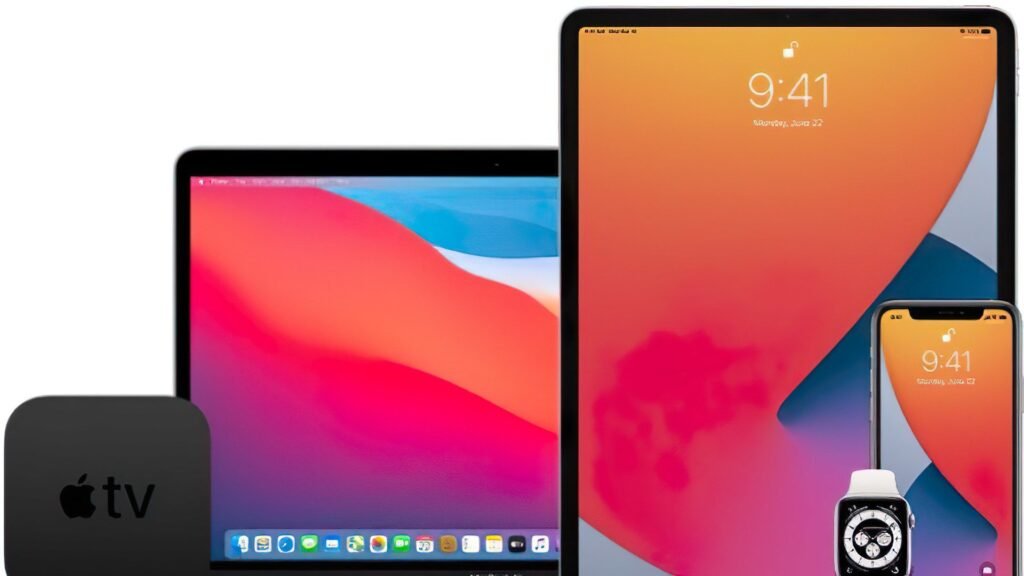
Last year, Apple introduced a feature we’ve been waiting for: Apple Universal Control. We have now been able to extensively test this function. Read on to see how it works with the iPad and MacBook.
What is Universal Control?
First things first: Universal Control is a feature that allows you to control multiple iPads and Macs with a single mouse, keyboard, and/or trackpad. You move the cursor and use the keyboard seamlessly between devices. The condition for this is that all devices are registered with the same iCloud account. As mentioned, the feature is only available on iPads and MacBooks. It is therefore not yet possible to use the function on the iPhone. The feature is enabled by default, so no installation is required. However, for it to work, a number of requirements must be met:
- Software Compatibility: iPadOS 15.4 and macOS Monterey 12.3 (currently in developer beta) or later.
- An iCloud account: The devices must be signed in to the same iCloud account.
If your devices meet the above conditions, you can use Universal Control to navigate between devices and improve the experience with both iPad and Mac.
How does Universal Control work?
We were able to test Universal Control on the iPad Pro 2019, the iPad mini 2021, the MacBook Pro 14″ and an additional Samsung display. We used Apple’s Magic Keyboard and Magic Mouse as peripherals. You can see them in our mini -test video how easy and useful the “Universal Control” function is: Apple Universal Control tried.
As you can see, moving the cursor between devices is super easy. We noticed one thing: the cursor design changes when used on iPad and Mac. It’s nice to see that Apple didn’t design a new icon for it, but kept the original format for each platform. The highlight of this feature is the ability to drag and drop photos and files between devices without having to share them first.
You can also interact with different apps by swiping the screen; as well as launch apps with Spotlight and stream videos and music with a few clicks. In other words, it is a useful tool for using the Apple ecosystem. I would really appreciate if this feature was also enabled on my iPhone so that I could quickly communicate between my MacBook and my phone. However, the feature is currently not available there.
How do I enable or disable Universal Control?
If you’re not used to the feature, you probably want to know if and how to deactivate the feature. The good news is you can do this in no time:
- On iPad: Go to Settings app > General > AirPlay & Handoff > Cursors & Keyboard.
- On the Mac: Universal Control settings can be found in “System Preferences” > “Display”.
While you’re in the settings, let’s make sure you get the most out of Universal Control on your devices! Below I will introduce you to some changes so that you can make the most of this feature:
- Move your cursor to a nearby Mac or iPad: Allows you to use the cursor and keyboard on any nearby Mac or iPad that’s signed in to the same iCloud account.
- Hover over the edge of the screen to connect to a nearby Mac or iPad: If you check this option, you can connect to a nearby Mac or iPad by sliding the cursor to the edge of the screen.
- Automatically reconnect to nearby Macs or iPads: If you enable this option, your Mac automatically reconnects to nearby Macs or iPads you’ve previously connected to.
That’s all we know so far about the Universal Control feature. Personally, I hope to get more done by using this feature on a daily basis. Especially since I can now easily use an iPad as a real second screen. Also, my desk will be a lot tidier, since my second screen is basically the size of my MacBook monitor. If you also value Marie Condo’s teachings, then you know how important it is to have things that bring joy! What do you think of Apple’s “Universal Control” feature? Are you already using it?
Alexia is the author at Research Snipers covering all technology news including Google, Apple, Android, Xiaomi, Huawei, Samsung News, and More.












