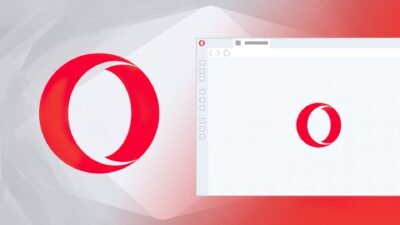A quick guide to checking and updating the Android version on your smartphone

Modern-day smartphones are capable of updating on their own provided they have a stable internet connection. Some of the most recent upgrades include the Android version of your smartphone. Since Samsung is introducing the Android 13 version to most of its smartphones. But still, if you do want you can check the Android version your phone is running and whether it requires installation of new updates or not. In this quick brief, we will give you an overview of how to check the android version of your smartphone and how to install updates.
Keep in mind that the process is almost similar across various smartphones. Where there may be slight differences among different brands.
Step by step guide to check the Android version of your smartphone
For checking the Android version of your smartphone, follow the given steps:
- Go to the Setting app on your smartphone.
- Click on the ‘About Phone option. If your device doesn’t display the About Phone option, then search for the System option. Tap on it.
- This will display the details about your Android device. It indicates the following details version number, manufacturer’s firmware details, Android security patch level, Kernel version, build number, and baseband version.
Previously the Android versions were named with a dessert or sweet. Presently, the versions are indicated by numbers. Whether your software is new or old, you will see it concealed in the name of the Android version of your device.
Update your Android phone
For updating your smartphone, follow these simple steps:
- Go to the Settings app on your Android device.
- Tap on System
- Click on System Update or Software update as it varies from device to device.
- Your device will look for the available updates. If your device requires an update, you will be presented with instructions on how to download and install it. On the other hand, if no updates are available, your phone will display the notification of up to date.
Pixel users can check for the updates regarding Google Play system and Security. Simply click on Settings. Tap on Security and click the Security Update option.
This is a simple and quick guide that will help users with some basic functionality of their Android devices.
Research Snipers is currently covering all technology news including Google, Apple, Android, Xiaomi, Huawei, Samsung News, and More. Research Snipers has decade of experience in breaking technology news, covering latest trends in tech news, and recent developments.