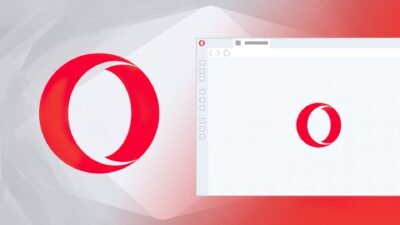How to add a custom ringtone to your iPhone without iTunes

People love to use Apple’s iPhone but yet there is still not a single easy way to add a custom ringtone to your iPhone—but it is possible to do that.
Apple allows you to buy ringtones from its store and set that up as ringtone, but if you don’t want to buy or don’t even want to use the built-in tones, you can create your own and use that for caller tone.
Read Also: Xiaomi to launch Xiaomi Play on December 24
The first way to add a custom tone to your iPhone is by using iTunes software developed by the company Apple. But, the latest update of the iTunes doesn’t allow to add custom ringtones to the iPhone directly—don’t know why but Apple does not want people to add ringtone through iTunes.
But you still need the iTunes for the process, so make sure you have downloaded and installed the iTunes to your PC or Mac.
Today we are going to show you that how you can add custom ringtones to your iPhone without iTunes. So let’s get started;
Step 1: First you need to open iTunes on your computer
Step 2: Make sure that you have saved the ringtone to your PC and the length of the tone is 30 seconds or less
Step 3: Select the Songs tab from the left sidebar menu, drag and drop the ringtone file in the iTunes window

Step 4: After that, select the ringtone file and go to the File option> Convert> Create AAC version
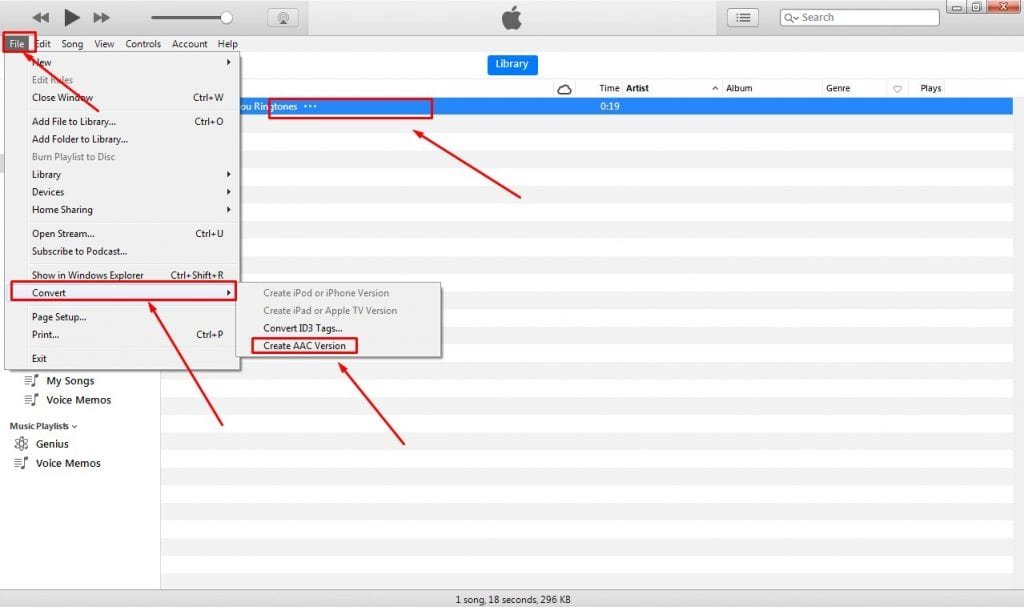
Step 5: When you click on the ‘Create AAC version’, iTunes will create another music file. Right click on the newly created file and select the option called ‘Show in Windows Explorer’
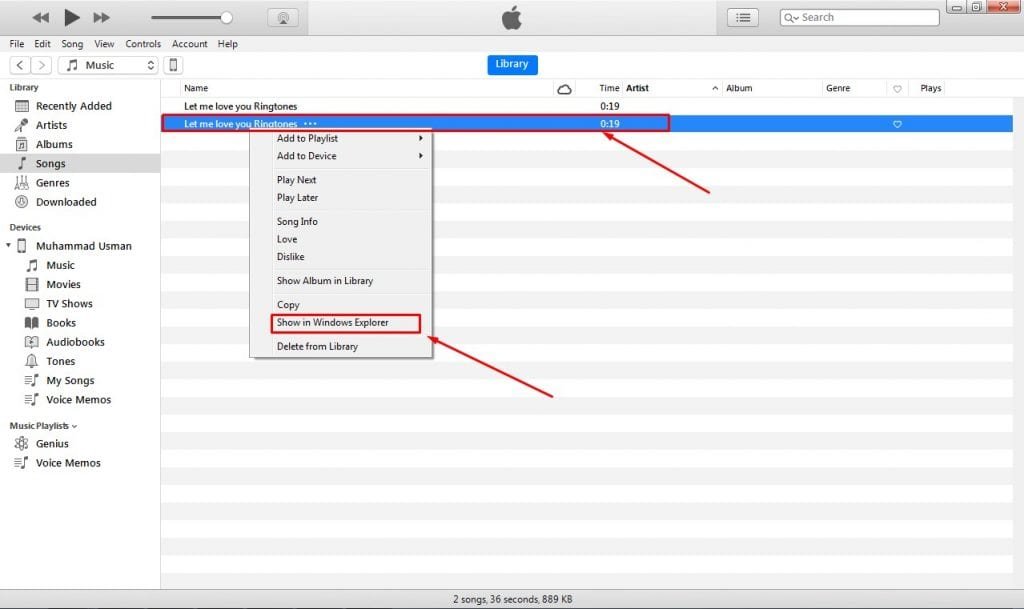
Step 6: After clicking on that, the folder where that specific file located will be opened. As you can see in the picture below that the extension name of that file is “.m4a”.

Step 7: You will have to change the extension name of the file from “.m4a” to “.m4r” because iPhone considers “.m4r” as a ringtone.
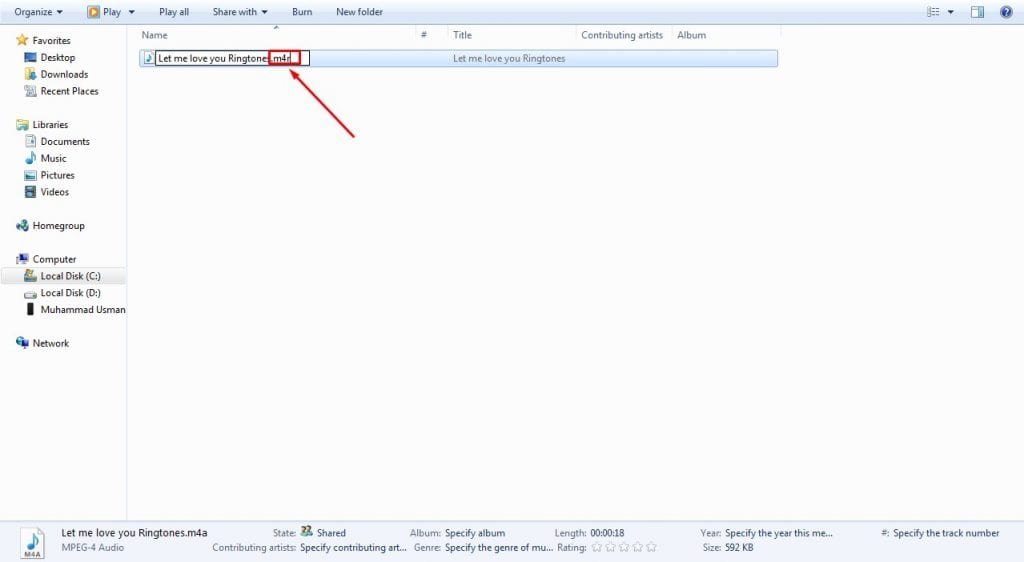
Now you ringtone file has been successfully created.
Next thing you will have to do is to download a software called ‘AnyTrans for iOS’ through this link.
After downloading and installing the software, open that up and make sure that your iPhone is connected with the PC through a data cable.
When you open that software up, this type of window will appear on your screen.
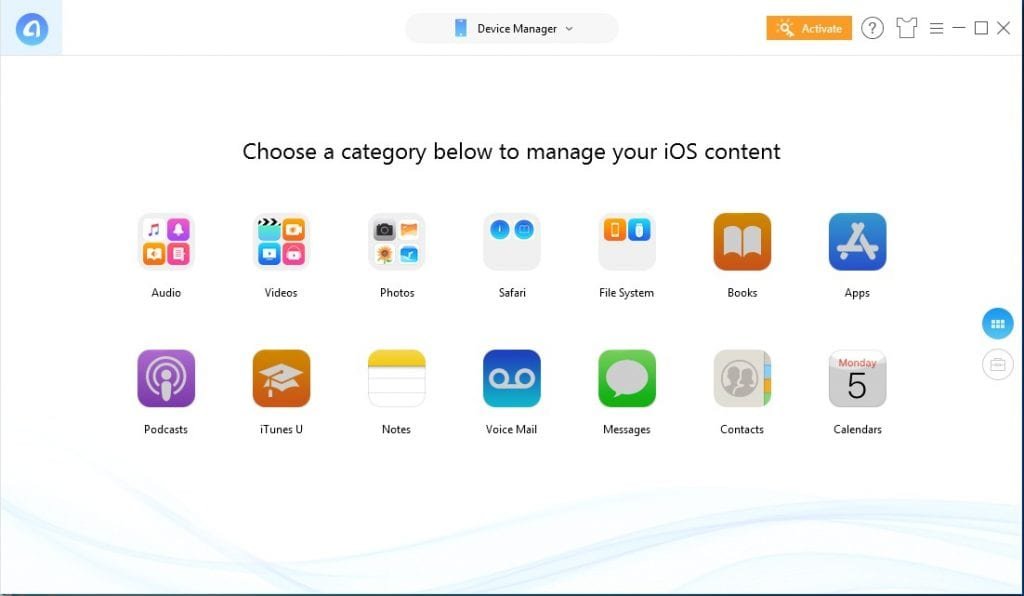
Now go to the ‘Audio’ section and then click on the ‘Ringtones’.

When the ‘Ringtones’ section is opened, click on the ‘add’ button and upload the converted ringtone file with ‘.m4r’ extension.
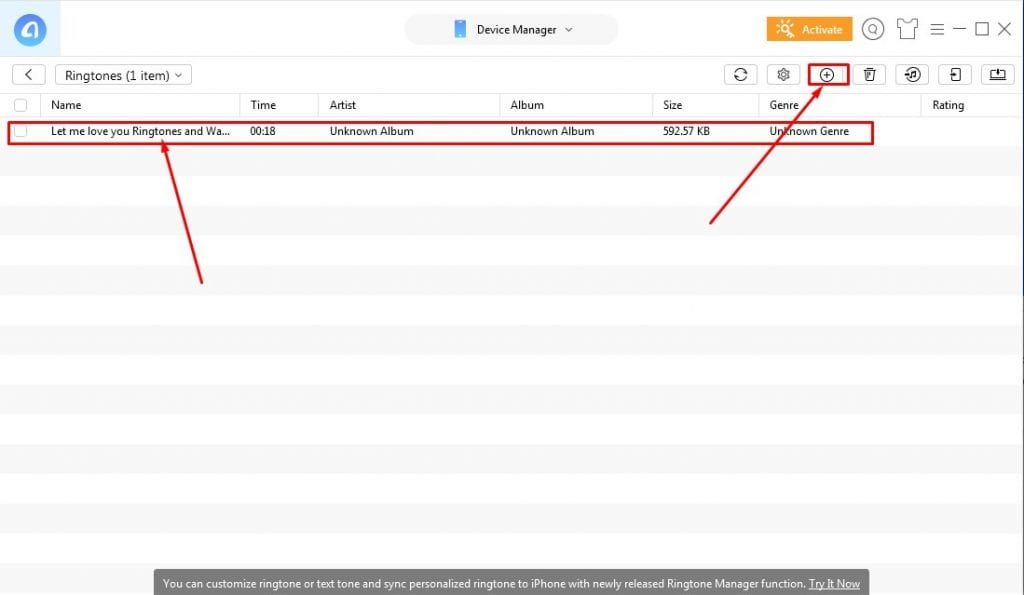
Now go to the ‘Sound’ menu in the Settings of your iPhone and you will see that the ringtone will be there for you.
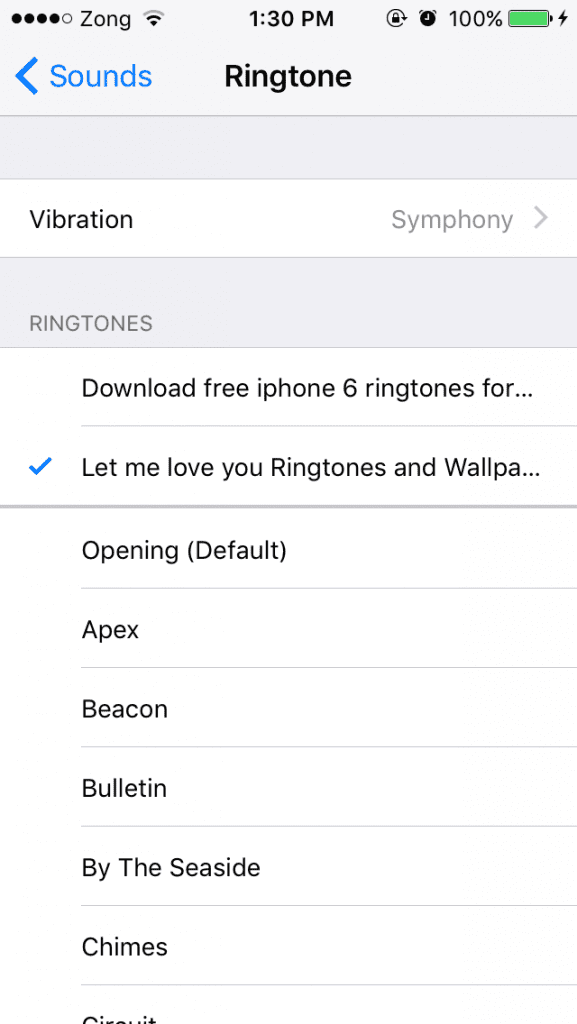
Now you set that ringtone as your call tone or notification tone.
If you require any kind of assistance regarding the process, we are available anytime… Just leave a comment
Research Snipers is currently covering all technology news including Google, Apple, Android, Xiaomi, Huawei, Samsung News, and More. Research Snipers has decade of experience in breaking technology news, covering latest trends in tech news, and recent developments.