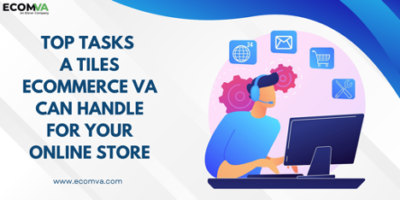How to prevent the emails From Going into Gmail Spam
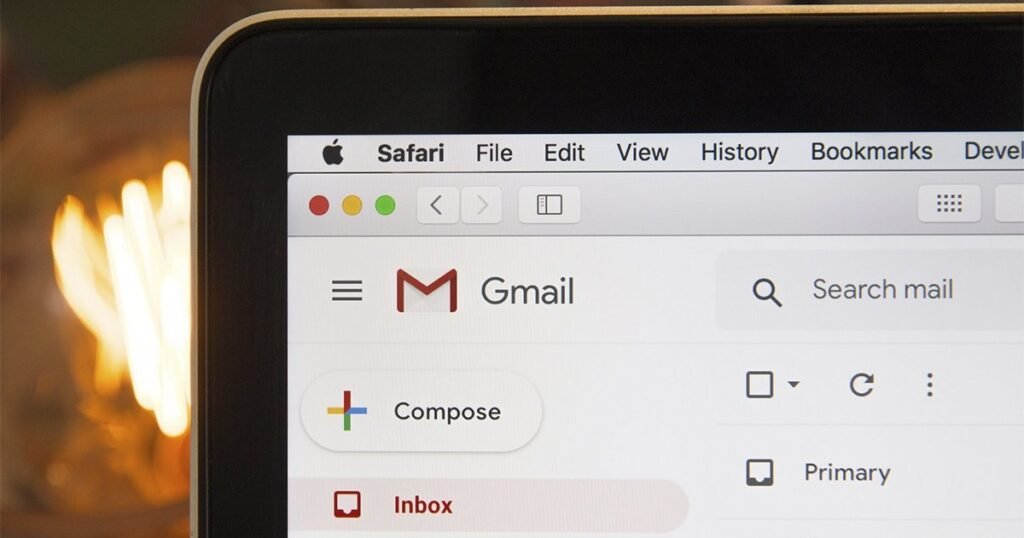
These are the best tricks to prevent some important emails you receive in Gmail from falling into spam.
Gmail It has a very useful function called spam box and as many know in said tray usually arrive the emails that are somewhat annoying or of little value, among them we can mention promotions, shopping offers, magazines and more.
However, there are times when by mistake some e-mails fall what are you waiting for in this section, becoming something tedious for many users, especially if it is a matter of great importance.These are the best tricks to prevent some important emails you receive in Gmail from falling into spam But don’t worry, it’s possible configure the spam box and receive them directly in your main tray. Do you want to know how to do it? Follow us!The Gmail trick that will make you free from spam forever
How to prevent emails from going to the Spam folder in Gmail
Know what are the emails that they will arrive at spam box and which ones are not something quite difficult to predict, since it will depend on various factors. But if you are waiting for some important mail and you still do not receive it, it is recommended periodically check the spam traySimilarly, below you can see some Ways to prevent the emails you receive in Gmail from ending up in Spam.
Create a custom filter
To prevent this type of situation from occurring, the best thing you can do is create a custom filter, where you must manually add the email addresses and thus prevent them from falling into this tray. To do so you must follow these steps:
- Sign in to Gmail
- Click on the “gear icon” located at the top right.
- Then click the button “View all settings”
So you can create a custom filter in Gmail
- It will show various options, click on the option “Filters and blocked addresses”.
- In this section you will have to click on “Create a new filter”.
Go to the “Create a new filter” section
- Now you will have to add those emails that you consider should not go to the Spam tray. These e-mails should be located where it says “Of”. Here you can add the number of emails you want as long as you separate it with a comma ( , ).
Add all the emails you want
- Then click on “Create filter” and then a series of options will be displayed. Tick in “Never send it to spam” Y “Also apply the filter to 0 conversations that match the criteria” as shown in the picture. Once these options are checked, click on “Create Filter”.
Configure the following options and create your custom filter
Edit or remove the Gmail filter
Now, after creating the custom filter to prevent the emails you receive in Gmail from ending up in Spamit’s possible to edit it and even delete it. This is the correct way to do it:
Modify the Gmail filter
- Accede to “Filters and blocked addresses”locate the filter you want to modify and click on “Edit”.
- Write the email you want to add to the filter, keeping in mind the comma sign ( , ) to separate the emails.
So you can edit custom filters in Gmail
- Then click on “Continue” and finally click on “Update filter”.
Remove the Gmail filter
To remove the Gmail filter it is necessary to access the option “Filters and blocked addresses” it will show all the filters that you have created and to delete them you will only have to click on the option “Remove”.That easy you can remove a custom filter from GmailAs you will see, prevent the emails you receive in Gmail from ending up in Spam It’s very easy, you just have to follow each of the steps above and that’s it. So you can block spam emails in Gmail.
Research Snipers is currently covering all technology news including Google, Apple, Android, Xiaomi, Huawei, Samsung News, and More. Research Snipers has decade of experience in breaking technology news, covering latest trends in tech news, and recent developments.