How to use Memoji on your iPhone
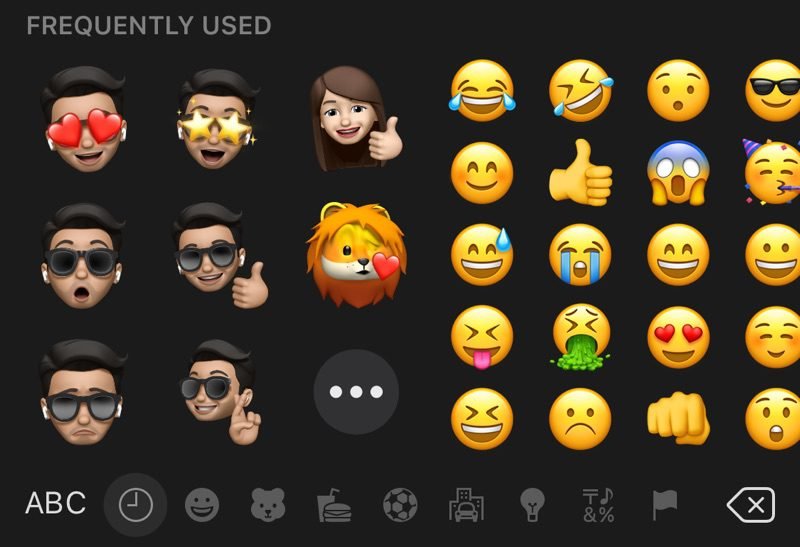
Just like an avatar, Apple is providing an option to set your memoji according to your aesthetics. You can customize your memoji, memoji stickers, and even your mascot-style head for videos.
Apple introduced the memoji feature in iOS 12 in 2018. The initial goal of memoji was to have some fun with the iPhone’s True-Depth camera.
The feature was later expanded in iOs 13. The feature lets users of iPhone 6s, 5th generation iPads, and all updated versions enjoy this feature.
Memojis stickers work like normal stickers available in messenger apps. The special thing about these stickers is that they are customizable.
How to create a Memoji
- Open Messages
- Inside the app, scroll down into the menu.
- Memoji or memoji sticker options will appear in the app bar.
- Tap on “+.”
- Create a memoji just like you want to
- Save the memoji for use
The created memoji will be saved and is accessible through memoji stickers and memoji in your messanger app bar.
How to send memoji over Messages
- Open the message application
- Scroll down into the menu, you’ll find memoji option
- For sending a memoji sticker, click the option and select memoji you want to send
- To send a customized memoji, tap memoji and use the camera to adjust the expressions you want to send.
For a simple memoji a simple tap is needed to share. While tapping and holding memoji will let you record and send the video to receiver.
Also, you can use this feature to capture video of self with a memoji head. The feature is supported in devices containing FaceID.
How to send a video with memoji head
- Open messages app
- Tap on video camera
- Tap star icon in lower left corner
- Select memoji app from app bar
- Use the front camera to record a video of your choice using the feature
RS News or Research Snipers focuses on technology news with a special focus on mobile technology, tech companies, and the latest trends in the technology industry. RS news has vast experience in covering the latest stories in technology.









