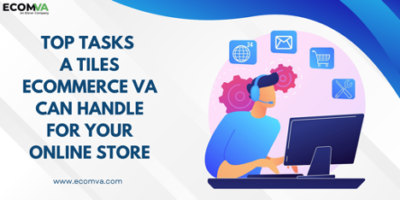iBoysoft NTFS for Mac: Fully Support Reading and Writing NTFS Drives on Mac

Before the era of NTFS for Mac software, the possible way to write an NTFS drive on macOS was to reformat the drive. This process was not only time-consuming but also came with the risk of losing all your data.
However, new software started popping up with the technological revolution, offering solutions to modern data needs. Among those tools, NTFS for Mac utilities became a sensation. After the introduction of the NTFS for Mac software, accessing NTFS drives on Mac became easier. Also, people can perform cross-platform data transfer to share NTFS files from Windows to Mac and vice-versa.
Based on the need for reading and writing NTFS drives on Mac, this article will discuss the iBoysoft NTFS for Mac application (one of the best NTFS for Mac software in the market) and see what it has to offer.
What Is iBoysoft NTFS for Mac?
iBoysoft NTFS for Mac is a small utility dedicated to helping Mac users solve the NTFS read-only issue on Mac. As one of the leading NTFS for Mac solutions, it enables the user with full read/write access to NTFS drives on macOS 10.13 and higher versions.
What Can iBoysoft NTFS for Mac Do?
1. Check and Repair Errors on NTFS Drives
iBoysoft NTFS for Mac tool comes with the First Aid feature. This feature offers two options, that is, the Check disk option (just check for potential errors) and the Repair disk option (check and repair errors). Choose one option to assist you when necessary.

2. Erase NTFS Disks
With the help of the iBoysoft NTFS for Mac driver, you can erase the NTFS disk on Mac to assign the disk to a new file system. This feature comes in handy when users want to jeep the NTFS format for the drive but want to get rid of all the data present in the drive. With a single click on “Erase ” after choosing the target NTFS drive you want to reformat, the software will wipe all the data out from the NTFS disk. But remember to make a backup copy of your drive to prevent data loss before performing NTFS disk erasure if the stored files are important to you.
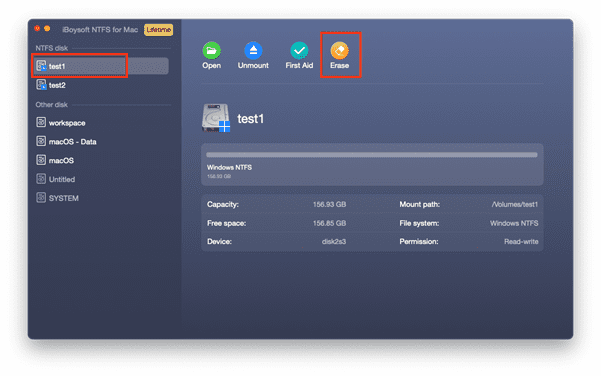
3. Erase Other File Systems to NTFS
MacBook does not support formatting drives to NTFS in Disk Utility, but iBoysoft NTFS for Mac can certainly do so, which extends your format option and makes it not limited to the Mac-compatible file systems, like FAT32, exFAT, HFS+, APFS, and so on.

4. Eject NTFS Disks in Batch
While you have the feature of mounting and unmounting the NTFS drive, you can do this for multiple NTFS drives. This sometimes causes inconvenience when you have multiple drives to eject out.
Fortunately, Microsoft NTFS for Mac by iBoysoft comes with a shortcut to handle such a scenario. In the drop-down menu, there is an option “Eject all”. Selecting this option, you can eject all the NTFS disks in one go.
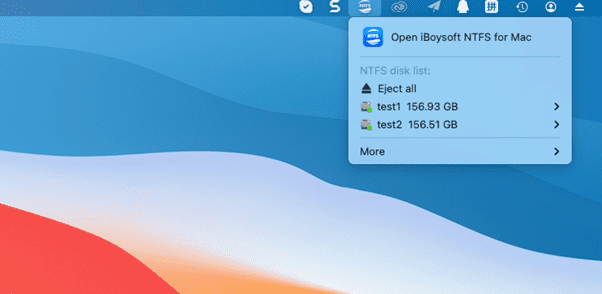
5. Provide Direct Read and Write Access to Boot Camp Partitions
The Boot Camp partition is also presented as read-only on Mac, making it difficult for you to use the whole hard disk of your Mac. To remove this restriction and enjoy direct read/write access to Boot Camp partitions, you can take help from iBoysoft NTFS for Mac driver. It can mount the Boot Camp partition in read-write mode and grant you the complete read-write privileges, giving you the chance to regain the full disk storage.
Easy Steps to Read and Write NTFS Drives on Mac Using iBoysoft NTFS for Mac Program
iBoysoft NTFS for Mac is simple to operate. Once it is installed on your system, this utility will automatically mount the NTFS drives at startup and display these mounted drives in Disk Utility, Mac Finder, or on the Mac desktop. To enjoy the full read and write permission of your NTFS disks, here are some easy steps to follow:
Step 1 Go to the official website of iBoysoft to finish downloading and installing iBoysoft NTFS for Mac.
Step 2 Make sure that the NTFS drive has already connected with your Mac properly.
Step 3 Launch this program to read and write to your NTFS drives. Now, you are permitted to edit, delete, rename, copy, save, move, and write NTFS files on macOS easily and securely.
Final Thoughts
iBoysoft NTFS for Mac is certainly the best when it comes down to covering all the features needed to access and write NTFS formatted data. With the iBoysoft NTFS for Mac software, you also get a disk manager that helps you manage your NTFS disks and non-NTFS disks efficiently. Furthermore, the software is stable and relatively faster than the other while accessing and writing NTFS formatted data. In view of these functions, this NTFS for Mac tool deserves to be recommended!
Digital marketing enthusiast and industry professional in Digital technologies, Technology News, Mobile phones, software, gadgets with vast experience in the tech industry, I have a keen interest in technology, News breaking.