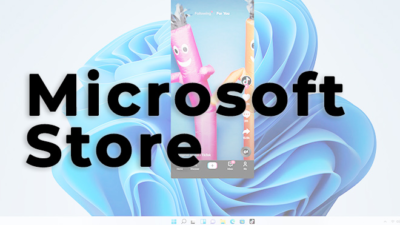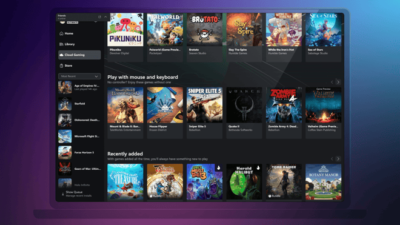Microsoft Edge Workspace will let you to share your browser tabs with others
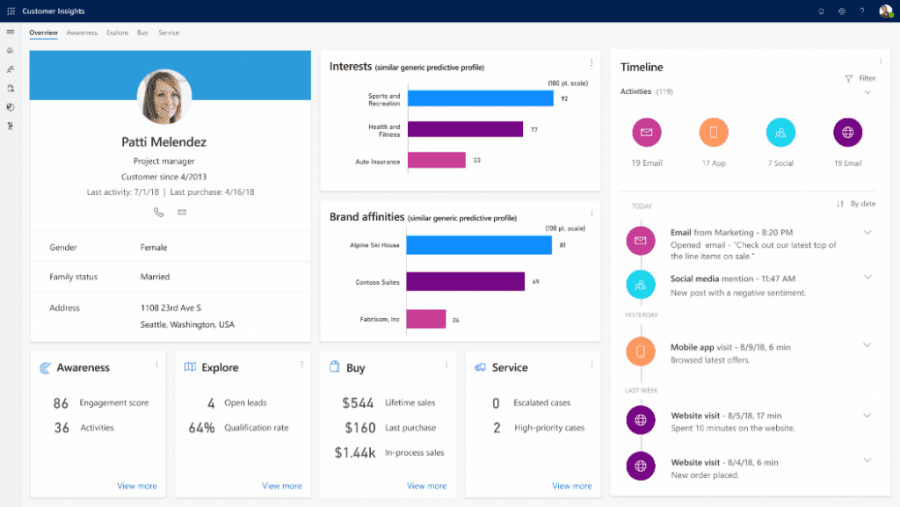
Certain users will soon be able to experience the brand-new Microsoft Edge Workspace feature. This updated beta version provides a clearer understanding of the feature’s purpose. You may want to read this article carefully if you frequently work with coworkers or students on a variety of projects.
Users can now see a preview of this feature’s capabilities in the most recent public preview. Within a team working on a project, the new workspace function facilitates cross-collaboration. It accomplishes this by enabling team members to share browser tabs with one another.
This makes it simpler for other team members to review the sources you used for your project study. But there are certain matters to consider first before barging in to use this latest workspace feature. This article contains a brief description of this feature and the ways it can be used at its best.
Microsoft Edge has taken cross-collaboration to a new level
Do you have trouble communicating your study findings to your team?
If so, once the Microsoft Edge Workspace functionality is ready, you might want to take advantage of it. With the help of this tool, you may combine a lot of web sites together and share the group with others.
Users can give these groups names or labels to make them easier to recognise while sharing. Users can also apply colours to each group to visually distinguish them if they have more than one saved.
Steps that should be taken before launching a new workspace
Open a new workspace tab as soon as possible since, if you don’t, your progress won’t be saved. The workspace tab is now located in the top left-hand corner of the screen following the most recent upgrade. You can begin your study and launch as many web pages as you like once your new workspace tab is open.
To make your workspace stand out from other workspace tabs you may have stored, it is important to give it a name and some color. By selecting “Invite,” you can distribute your finished study to others. When a little window appears, click “Copy Link” to share it with other team members.
To view the workspace, the recipients of this link must have the Edge browser. You would be alerted as soon as someone clicked the link you sent and accepted the invitation. Your workplace will display their name and icon, letting you know who has seen your study.
This feature will be fascinating to students and other professionals because it fosters teamwork. There is now only a preview of this feature available for download, and you can obtain it right away. The new Microsoft Edge Workspace feature will improve your working experience.
RS News or Research Snipers focuses on technology news with a special focus on mobile technology, tech companies, and the latest trends in the technology industry. RS news has vast experience in covering the latest stories in technology.