Persistent problems with iCloud Private Relay: This could help now

There are currently reports of issues with iCloud Private Relay affecting Safari users on the iPhone. Apple has confirmed that the service is slow or unavailable for some users. The outage was first reported on Thursday.
iCloud Private Relay outage
This outage began on Thursday, July 25th and is being investigated by Apple. The problem has now been ongoing for over 36 hours. You can check the status of all Apple services on the website www.apple.com/support/systemstatus There, the status “Yellow” is displayed for iCloud Private Relay. This means that there is a problem and investigations have been initiated. In the case of iCloud Private Relay, Apple writes that only some users are affected – so it is not a general problem and not a complete failure.
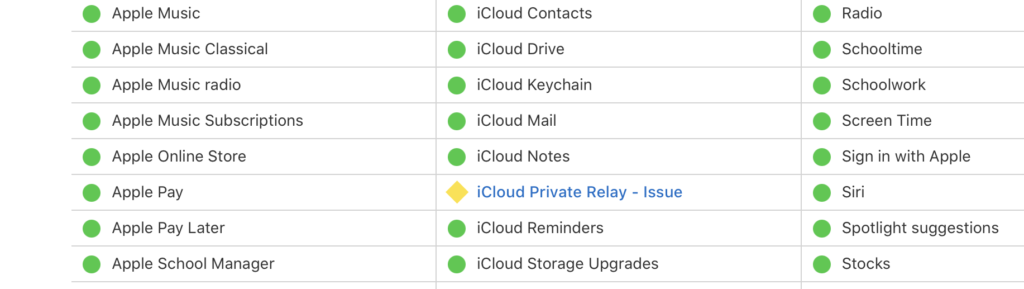
Many iPhone users report that they cannot search with Safari due to these problems. Interestingly, this problem seems to mainly affect iPhones, while Macs are less affected or not affected at all. Apple adds in the status report that the service is temporarily unavailable and is running slowly in parts. Apple’s iCloud Private Relay is an important part of iCloud+, which protects privacy when browsing the Internet. This service encrypts data and ensures that, for example, your location cannot be tracked. iCloud Private Relay routes all Safari requests through two separate, secure routes, so no one can see which websites you are visiting or where you are.
Solutions for affected users
Apple does not currently offer a solution. However, anyone affected by this problem can try out various steps to get iCloud Private Relay working again.
Turn iCloud Private Relay on and off
- On your iPhone, go to Settings.
- Tap your name, then tap iCloud.
- Select Private Relay and turn the feature off.
- Wait a few seconds and turn iCloud Private Relay back on.
Basically, you can also just try restarting the iPhone. To do this, briefly press and hold the side button and one of the volume buttons until the power off slider appears. Then select Power off and restart the device using the side button. These two methods have solved the problem for many users. If the problems still persist, there are a few more steps you can try:
Reset network settings
- Go to Settings > General > Reset.
- Select Reset Network Settings. Note that this will erase all Wi-Fi passwords and network settings.
Disable VPN or other proxy services
- If you are using a VPN or other proxy service, try disabling it temporarily to see if that resolves the issue.
Check iOS update
- Make sure your iPhone is up to date. Go to Settings > General > Software Update.
- If an update is available, download and install it.
Otherwise, you’ll just have to wait, because Apple is trying to restore all services as quickly as possible so that they work as usual. Have you noticed any problems and perhaps managed to get them under control again with one of our tips? Please share your experiences with us in the comments!
Alexia is the author at Research Snipers covering all technology news including Google, Apple, Android, Xiaomi, Huawei, Samsung News, and More.











