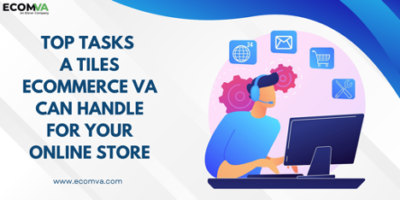How To Completely Uninstall Adobe Creative Cloud?
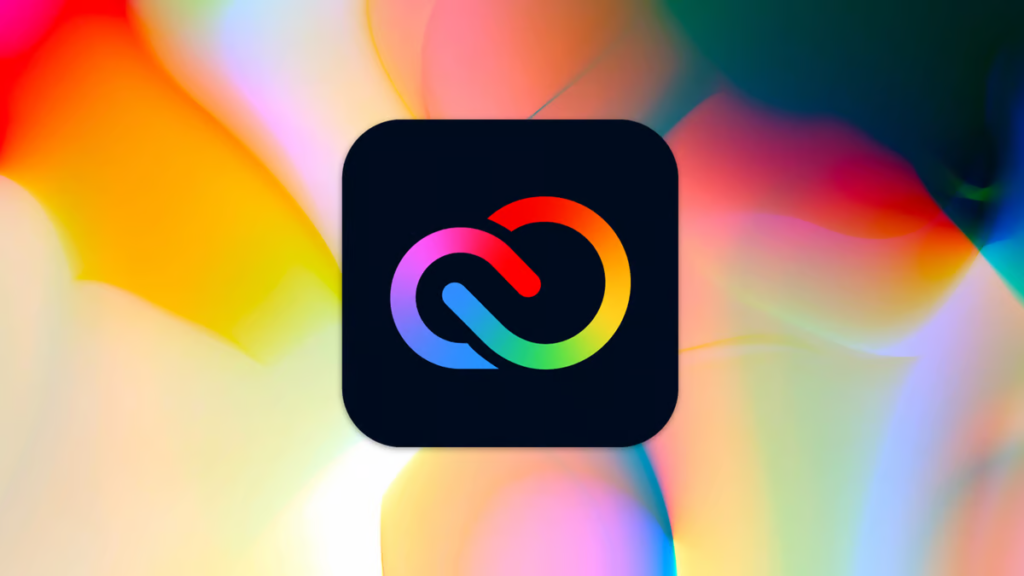
Installing Adobe Creative Cloud is a great idea if you’re a creative person. It gives you access to a large number of features and apps. On top of that, you will also find it easier to complete your tasks. However, you may find a cheaper alternative or just don’t need Adobe Creative Cloud anymore. That’s why you want to know how to delete from Mac, and the process is not overly complicated.
Download the uninstaller
Depending on what Mac OS version you use, you will have a specific uninstaller you need to use. There’s an uninstaller for Mac OS 10.12 or later, one for Macs with Apple Silicon, and for MacOS v10.11 or earlier.
It can be hard to uninstall Adobe Creative Cloud without a proper uninstaller, otherwise, you have to do all the work manually. But this tool helps modify things fast and it automates most of the stuff you would do on your own. It saves time, while also ensuring a complete uninstallation process.
Removing Adobe Creative Cloud
Now that you downloaded the uninstaller, extract the zip file and double-click the DMG file. Now you will have the option to either repair or uninstall Adobe Creative Cloud. You can repair it in case you found errors and you still want to use it. Otherwise, you can press the Uninstall button.
The uninstallation process is very efficient, but keep in mind that it can take a while. Adobe Creative Cloud does have quite a lot of files that need to be removed. That’s why the process is not very fast. However, it does remove all instances of Adobe Creative Cloud from your Mac. So while it does take a bit, it’s certainly worth using.
Delete the Adobe folders
However, there might be some leftover folders that the Adobe Creative Cloud uninstaller might not remove. It depends on the files you have and how you installed ACC in the first place. You can go to Application/Utilities and here you can find the Adobe Folders. If there are any of those and you don’t want to use them anymore, then all you need to do is delete them. You do want to ensure that you uninstalled Adobe Creative Cloud first before deleting these. Of course, if you think that you want to keep some of the content, create a backup on a USB stick or maybe in the cloud if you want.
Conclusion
Using the Adobe Creative Cloud uninstaller is the best way to remove any ACC instances from your computer. You can still go to the Library folder or the Applications and see if there are any remaining folders. However, it’s a seamless process that you can do very fast. With that in mind, the Adobe Creative Cloud uninstallation process is highly convenient, and you will find it to work extremely well. We recommend using these tips and you will have no problem uninstalling Adobe Creative Cloud quickly from your Mac device.
Research Snipers is currently covering all technology news including Google, Apple, Android, Xiaomi, Huawei, Samsung News, and More. Research Snipers has decade of experience in breaking technology news, covering latest trends in tech news, and recent developments.