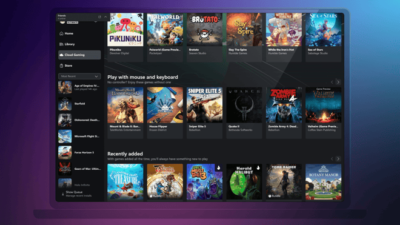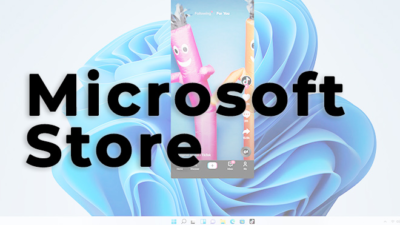All you need to know about WhatsApp Communities

WhatsApp is introducing the latest features to its users at a fast pace. It has invented some new ways of keeping everyone together. From this perspective, Communities by WhatsApp was one of the latest features. This feature joins all the sub-group members under one umbrella. This is quite beneficial for large institutions. The Communities feature enables the users to combine all the related groups in a single space. The new feature is represented by a three-person icon. Using the community feature, rapid information can be shared with all members of the group. Furthermore, the users can swap between the combined groups by utilizing the sub-group switcher.
Basically, a WhatsApp Community is a big group for WhatsApp chats. A WhatsApp group chat is shared among multiple individuals. But given the Communities feature, the same chat can be shared between multiple groups and sub-groups. In contrast to other services like Slack or Teams, WhatsApp claims that its service is secure. Since it provides end-to-end encryption.
WhatsApp communities are based on admins and members of the groups. Almost 50 groups can be integrated into a Community. This expands to around 5,000 members in a community. In the announcements group, Admin can send messages to notify all the members about any recent development or news.
On the other hand, both admins and group members can participate in chat. The group switcher option is available to all members. Anyone can use his option to swap between the sub-groups. The end-to-end encryption by WhatsApp protects the privacy of any organization. Furthermore, the contact information of members in a community is hidden from other members. It is only visible to admins and members of similar groups. However, members can view the contact information of one another in a group.
To start a Community, tap on the communities icon presented on the top of chats on an Android device. It will be presented at the bottom of the screen on iOS devices. Type the desired name of the Community along with its description, and profile picture. Followed by this, add the relevant groups. You will be presented with two options. Either you can add an existing group or you can create a new group.
One thing to notice here is that any admin can add the group he/she has created. No such group can be added of whom the admin is a member. Approximately ten groups with their name and description details can be created. Once you are done with the addition or creation of groups, tap on the green check mark icon to create your Community. You can now add new members, and groups, or post a welcome announcement for all members.
Research Snipers is currently covering all technology news including Google, Apple, Android, Xiaomi, Huawei, Samsung News, and More. Research Snipers has decade of experience in breaking technology news, covering latest trends in tech news, and recent developments.