Bing Search In Windows 10 Can Be Deactivated Using Registry
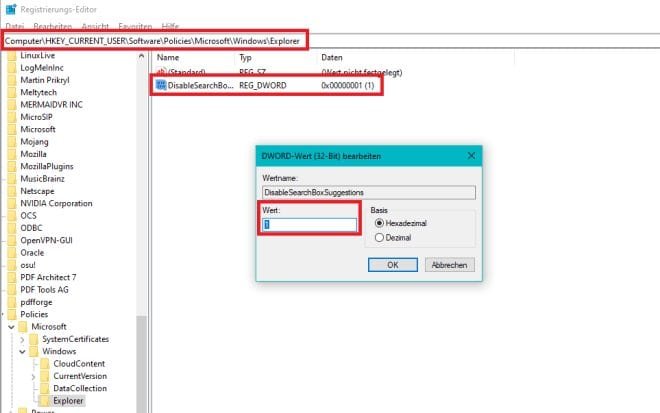
By default, results from the Bing search engine are also displayed in the Windows search. Anyone who feels disturbed by this can now deactivate the Bing integration with a simple trick. A new entry must be made in the registry of the operating system for this.
While it was still possible with Windows 10 Version 1909 and older builds of the Microsoft operating system to switch off the Bing integration in the search, Microsoft removed this option in the May 2020 update and in the new October update. As Windows Latest reports, there is now a new registry option to disable the feature.
This is how the integration can be switched off
To deactivate the Bing integration in the Windows search, the registry editor must first be called up. You can do this by typing “regedit” into the search. Now the user has to navigate to the path mentioned below. The “Explorer” folder may still have to be created. In the directory, the user should then create a new 32-bit DWORD entry called “DisableSearchBoxSuggestions”. The value of the entry can then be set to “1”. The path in the Windows registry is:
- “Computer \ HKEY_CURRENT_USER \ SOFTWARE \ Policies \ Microsoft \ Windows \ Explorer”
The change can of course be reversed at any time. To do this, the corresponding registry entry must simply be deleted again or set to “0”.
After the registry entry has been created, the computer only needs to be restarted. Alternatively, it is sufficient to terminate the “Search” process using the Task Manager. As soon as the Windows search is called, no more Bing results appear. Only files and programs saved on the local computer are displayed in the start menu. This should greatly improve the performance of the search function.
Digital marketing enthusiast and industry professional in Digital technologies, Technology News, Mobile phones, software, gadgets with vast experience in the tech industry, I have a keen interest in technology, News breaking.












