Google Lets You Delete Last 15 Minutes History
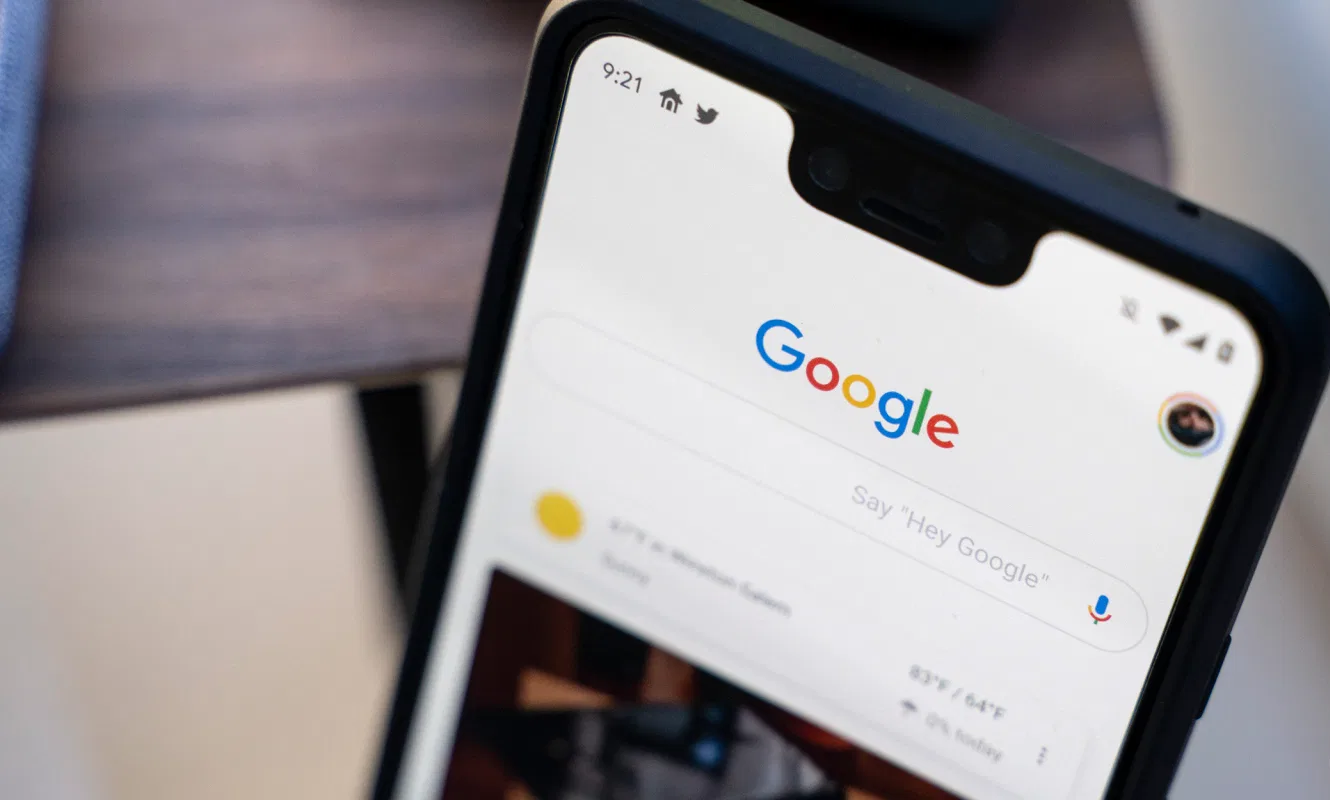
Have you ever Googled embarrassing symptoms that turned out to be nothing in the end? Then you can now easily blur the shame. With a new feature, Google lets you easily delete the last 15 minutes from the search history. By default, Google saves all the phrases and keywords that you enter in the Google search. The search bar suggests terms that you have already entered and stores all search entries in the search history, which you can find in the Google app, for example.
With a new feature you can now delete the last 15 minutes from both storage locations. The function is useful, for example, if you are looking for gifts and do not want the recipient to find out about them.
That is how it goes:
- Opens the Google app on the smartphone ( Android/iOS )
- Tap your Google Account profile photo to bring up the menu
- Click on “Delete the last 15 minutes”
We already know it from Google: If new functions are introduced, things can sometimes go really fast after the official announcement – and sometimes it just takes a little longer with the distribution. Some of the editors have already received the feature from us.
So if the “Delete the last 15 minutes” option for your Google search history is not yet available to you, don’t worry – depending on the region or Android version, it will take a while until you receive the feature.
Are you fundamentally not interested in your search queries being saved? Then we will explain below how you can activate the auto-delete feature of the Google search.
Auto-delete every three months
Because Google also offers an “Auto-Delete” function that automatically deletes your activity data after three, 18 or 36 months. You can also activate this function in your Google account. According to the company, this feature is already active for over 2 billion accounts.
Do you find the suggestions practical but do not want to see certain search terms in the future? Then there is also an option to manually delete individual entries.
How to delete an entry in the Chrome app
- Open the Chrome app on your Android/iOS smartphone or tablet
- In the upper right corner, tap on More (three small dots) and then on History (on iOS in the lower bar)
- Find the entry that you want to delete
- Tap on the right-hand side on the symbol “x” (remove) (under iOS you have to press and hold the element with your finger)
- To delete multiple entries at once, tap and hold an entry. Select further entries that you want to delete. Then tap on the trash can icon in the upper right corner
And that’s it! If you want to keep your entire search history because of the experience with other Google services, but want to get rid of the last 15 minutes of the history, the solutions described above should work.
Research Snipers is currently covering all technology news including Google, Apple, Android, Xiaomi, Huawei, Samsung News, and More. Research Snipers has decade of experience in breaking technology news, covering latest trends in tech news, and recent developments.











