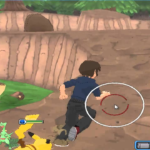
Wouldn’t it be nice to play all of your favorite Pokémon games on your PC? You may do so with the aid of ROMs and emulators. An emulator is a software developed solely to mimic game consoles. At the same time, ROMs are the primary constituents of game cartridges, which are digital in nature. For each game console, you want to simulate on your PC, you will need to download a dedicated emulator. For Pokémon– this includes the Game Boy, Game Boy Color, Game Boy Advance, Nintendo DS, and online ROMs that can be enjoyed without downloading much. Inversegamer will show you exactly how to play these Pokémon ROM Hacks on your Windows PC using an emulator.
Installing an Emulator:
There are different paths you may consider if you wish to play the official Pokémon games. One may wish to play ROMs online; else, you can also play games locally on your computer. From 2006 to 2017 on either a Nintendo DS emulator or games from before 2006 on a Gameboy emulator.
It is straightforward to kick start things off with an emulator, and you can always look it up on the internet to learn more about it. Inversegamers suggests Visual Boy Advance and mGBA- two of the most popular emulators to account for!
The good news is that these software tools are simple to install. Once you’ve downloaded one, double-click on it to launch; you will also need a ROM, the interactive counterpart of the game you want to play. You’ll need the emulator that you have chosen as well as a Pokémon ROM. Although it has choices, using an emulator is not that complex. You can start playing by clicking the Run ROM option. Remember to customize the settings and other possibilities. You’re all set to “catch ’em all!”
Get started with an emulator! (Gameboy emulation)
To begin, you can start with downloading a good emulator. We recommend VBA-M since it is open source and the most frequently updated one. When you’ve done installing VBA-M, save the.zip file to a folder you’ll be able to recall. After that, double-click visual boy advance-m.exe to launch it. Now you can play Pokémon on your computer. That being said, you’ll now need to look for the appropriate ROMs on the internet.
A .zip file containing a ROM will be downloaded to your PC. The.zip file should not be extracted. To open the downloaded.zip file, navigate to it and double-click it. The game can now run on the emulator, and you can easily play with this now.
In an emulator, saving games work a bit differently. It is a bit possible to save your game using the built-in save system. Likewise, you need to go to file> Save State and select an empty slot.
You can use Document > Load State to reload the game from exactly where you last saved it if you’d like to play later.
Alternatively, use an emulator for Nintendo DS!
Playing Nintendo DS Pokémon games on your PC is as simplistic as following the steps illustrated earlier. However, rather than a Nintendo DS, you’ll need to have a Nintendo DS emulator. We recommend deSmuME, the most often updated and suggested Nintendo DS emulator.
Start the DeSmuME.exe document on your PC once you’ve downloaded the simulator.
The actual file name will be determined by the version you downloaded. Then go back to Emulator Games and look for a DS Pokémon game. Once you’ve discovered a Pokémon game, you want to play, press the Save Game button and wait for it to install.
To open the downloaded.zip file in DeSmuME, navigate to it and double-click it.
Pokémon PC Games: The Key Takeaways!
There are about 1000s of Pokémon adaptations out there on the internet. Feel free to pick one, and start training your cute little monsters to earn gym batches! 100s of storylines to choose from-the fun is never-ending!
Do you have what it takes- to beat Ash Ketchum? First, you better catch ’em all!
RS News or Research Snipers focuses on technology news with a special focus on mobile technology, tech companies, and the latest trends in the technology industry. RS news has vast experience in covering the latest stories in technology.