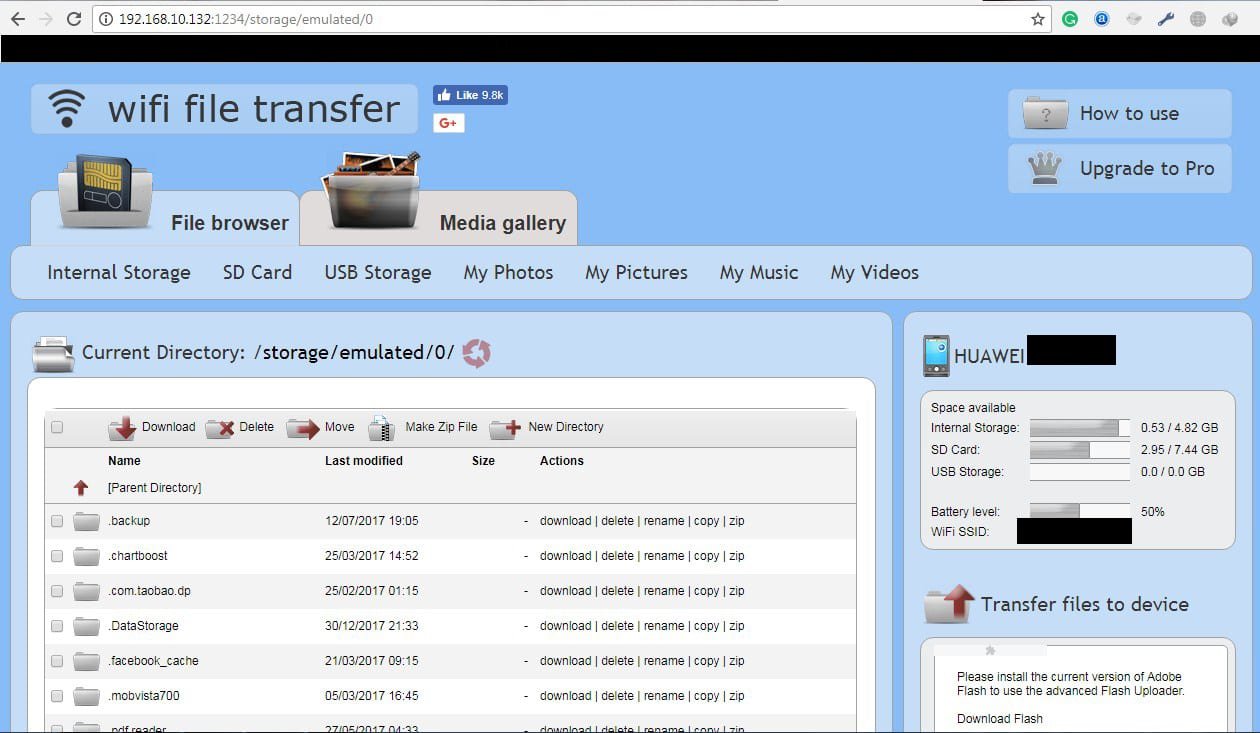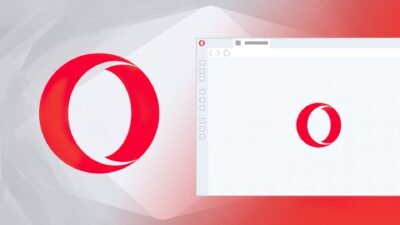How to transfer your mobile data to your PC by using Wifi
Wifi File Transfer, a quick way to transfer your mobile phone’s data to your PC, rather than connecting your mobile and PC through data cable.
Wifi File Transfer allows you to easily transfer mobile’s data to your PC by using your Wifi network quickly. The app is easily available on the Android Play Store and has 10 million downloads.
Read Also: WhatsApp to take its “Delete for Everyone” feature to the next level
Follow the steps;
Step 1: Install the app on the play store
Step 2: Tap on the “Start” on the app screen
Step 3: Note down the IP address shown on the app screen for example http://192.168.10.132:1234
Step 4: Now go to your PC’s browser (anyone you like) and paste or type the mobile’s IP address
Step 5: Navigate to the desired folder and click on the download button next to the file’s name
If you want to transfer more than one files, just create a zip file and download the single. After downloading complete you can easily unzip files. You can also set a password to protect your mobile storage.
The app allows you to access your Mobile’s internal storage as well as SD card storage.
Note: Your Mobile device and PC should be connected to the same network to transfer files over Wifi. If Wifi network is not available then you can just turn your mobile hotspot on and connect your pc to mobile’s Wifi to transfer data.
Research Snipers is currently covering all technology news including Google, Apple, Android, Xiaomi, Huawei, Samsung News, and More. Research Snipers has decade of experience in breaking technology news, covering latest trends in tech news, and recent developments.