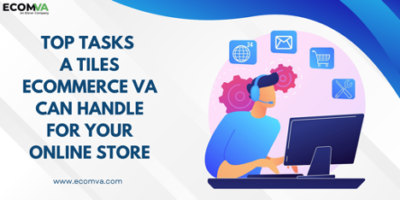Tips for Using the Movavi Screen Recorder Like a Pro

Screen recording is a valuable and useful tool for many tasks. With high-quality screen recording, you can create reliable educational videos, webinars, tutorials, and even gameplay. Movavi Screen Recorder is one of the most popular software that helps users capture screens and edit the resulting footage.
Thanks to its intuitive and simple interface, the program can be used by both professional users and beginners. In this article, we will provide the 10 best tips on how to use this tool like a pro.
Movavi Screen Recorder: 8 Best Tips for Using
In the modern world, many users use Mac screen recorder which help create quality content. However, not everyone knows how to use this tool as efficiently as possible. If you are one of those who are not yet familiar with tips for using the program professionally, we recommend that you familiarize yourself with the information below.
Install and Configure Movavi Screen Recorder
Make sure you have the latest software installed. Before starting the screen recording process, it is important to configure the quality, sound sources, and hotkeys, which will greatly facilitate future use.
Choose the Right Recording Area
To make your notes look professional, select the area you need and write only that area, without capturing unnecessary elements. Movavi Screen Recorder allows you to record both the entire screen and certain areas, without frames.
Set the Frame Rate and Resolution
Setting the frame rate is very important when creating a professional recording. Choose the resolution based on your needs, but try not to exceed 60 frames per second to avoid loss of quality.
Use Hotkeys
Learn the hotkeys provided by Movavi Screen Recorder. These buttons make it much easier to record, pause, and stop recording without interfering with your workflow. Software such as TinyTake allows you to independently select convenient keys, depending on your preferences.
Record System and Microphone Audio Separately
For professional screen recording, we recommend using a separate audio recording. With this, you can reliably adjust the sound level and remove background noise that spoils the quality of the video.
Utilize Editing Tools
Use editing features to improve your recording. After you’ve finished shooting, be sure to adjust the sharpness and use other tools as needed.
Explore Scheduled Recording
To create a professional recording, you can use the time recording feature. This feature of Movavi Screen Recorder allows you to set the start and end time of recording, ensuring that you never miss important footage.
Master Advanced Features
Movavi Screen Recorder, like OBS Studio software, has advanced features that allow you to add visual effects, overlay video, and highlight mouse clicks. By experimenting with these tools, you are sure to be able to create a professional screen recording that will be a success.
Conclusion
Movavi Screen Recorder is one of the most powerful screen recording software that allows you to create professional videos regardless of your skill level. By following the above tips and practicing regularly, you will surely be able to become a real professional in using this program and create exciting videos that will be of high quality.
Research Snipers is currently covering all technology news including Google, Apple, Android, Xiaomi, Huawei, Samsung News, and More. Research Snipers has decade of experience in breaking technology news, covering latest trends in tech news, and recent developments.