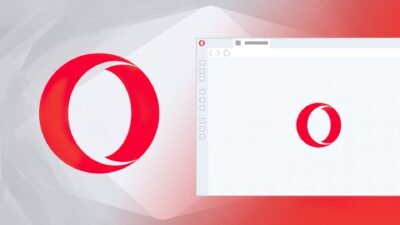Windows 10 New Preview Build Offers More Interesting Features

The Redmond developer team behind Windows 10 has now added some more visible innovations in the latest pre-release. Build 21354 is now available for all registered testers to download.
After the installation, the attentive observer should first notice that the designation of the development branch in the desktop watermark, which is displayed in the lower right corner, has changed. This was previously RS_PRERELEASE, but CO_RELEASE can now be read. This is a sign that the features are nearing completion of the upcoming fall update.
Offers More Personalization
One of the innovations in Build 21354 is the ability to adapt the information area in the taskbar more to your own needs. If the associated window is opened, the user sees the new “Manage interests” button at the top, behind which a settings page hides the personalization of this area. The user can now determine which information is displayed here in a quick overview. However, international sources are only gradually being added; the selection is currently limited to content from the USA, Great Britain, Canada, India and Australia.
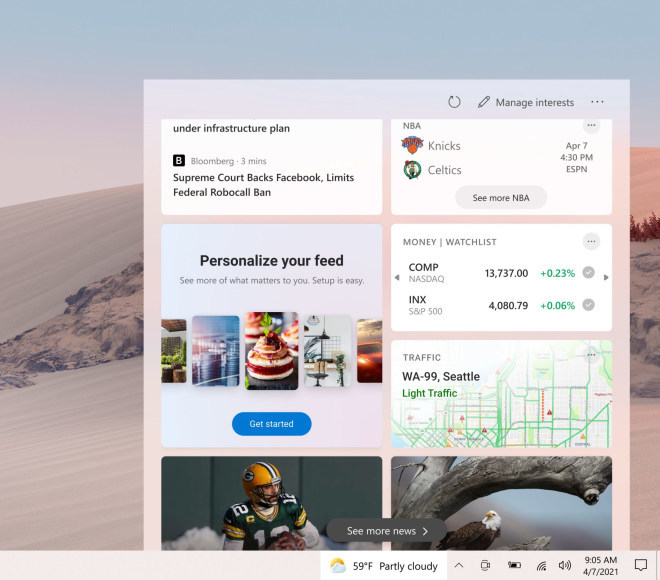
New display settings
A number of setting options for the display control have also been added. Here you can also switch off the content-dependent brightness adjustment, as this can lead to problems, especially when editing photos and videos, as the user cannot understand the subtleties between individual images as well if the system makes automatic changes here undertakes. Another minor innovation is the ability to display the monitor’s HDR certification.
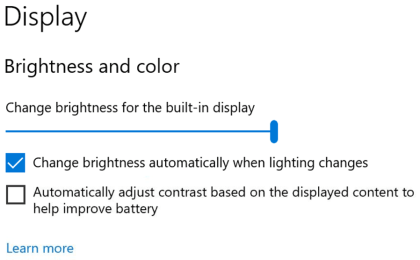
Better Camera Management
A completely new addition is a separate settings area for cameras and webcams. Users can now individually activate and deactivate the various cameras that are connected to a system, which can be particularly useful for tablets with multiple recording systems. You can also make your own settings for each camera, which are then retained.
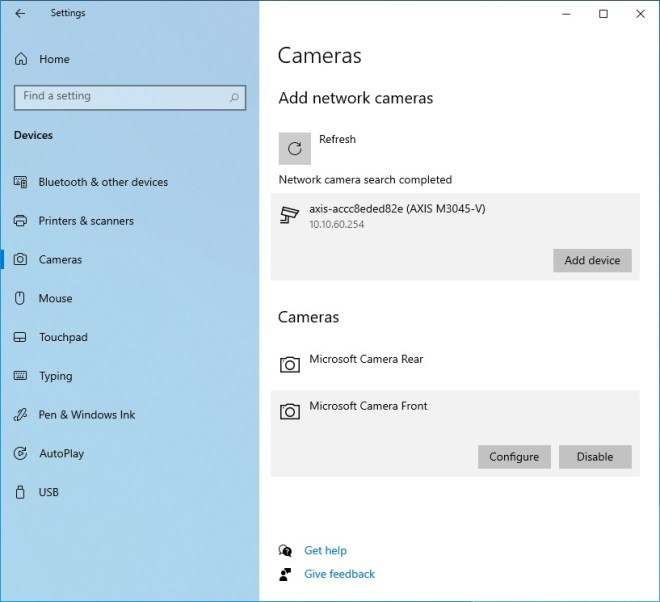

Another change does not offer any new options, but should not be left unmentioned in order to avoid confusion: Administrators can now find the “Windows Administrative Tools” under the name “Windows Tools“. All apps that were previously to be found separately under Windows Accessories, Windows Administrative Tools, Windows PowerShell and Windows System in the Start menu have now moved into this area. This is primarily intended to improve the clarity of the start menu.
In addition, there were the minor changes and bug fixes typical of the previews:
- Fixed an issue where certain games could crash and saved data would not be synced if the game was played on another device under the same user account.
- A bug has also been corrected that caused all folders pinned to quick access in File Explorer to disappear when build 21343 was installed.
- Some testers had reported that the entire Quick Access folder area was missing after installing the previous build. That has been fixed.
- Search reliability has been improved.
- The “Messages and Interests” area should no longer obscure any other content in the taskbar, especially on smaller screens.
- The tooltip text for items in the Start menu is displayed correctly again.
- Fixed an issue that resulted in a crash if WinPE was invoked and the user then tried to activate Narrator with WIN + CTRL + Enter.
- The error check that occurred with some users in the last build with the error SYSTEM_THREAD_EXCEPTION_NOT_HANDLED should no longer occur.
- The WSL should no longer trigger an error check either.
- An error has also been fixed that could result in a progress bar appearing on the “Windows Update Settings” page, but nothing at all to be loaded.
- Calling up the settings area Energy and Hibernation no longer leads to a crash of the settings.
- A switch was displayed under Settings> Personalization> Lock screen that did nothing. It has now been removed.
- A local user account without a password should no longer trigger password error messages.
- If you open the Pinyin IME settings via the search, an empty page should no longer appear.
- When an app snaps into place on the side of the screen, the desktop background should no longer turn black.
- Fixed an issue where some of the text in the Snipping Tool was not displayed correctly.
- The handwriting input field for pen input on ARM64 PCs works again.
- The clipboard history should work reliably again.
- When typing with an IME after copying and pasting a text field in PowerPoint, composition strings should now be able to be pasted again.
- The bug fix that was introduced in the last build, which corrected the wrong colouring of the on-screen keyboard, is now available to all testers.
- A problem that resulted in long logon times has also been resolved.
- The network button on the login screen is working as expected again.
- Videos should no longer freeze unexpectedly in Chromium-based browsers.
Digital marketing enthusiast and industry professional in Digital technologies, Technology News, Mobile phones, software, gadgets with vast experience in the tech industry, I have a keen interest in technology, News breaking.