WordPress posts 404 not found error: How to fix 404 posts error in WordPress

WordPress is very popular and common content management system now a days. Many bloggers use WordPress for their content publishing. As it is really easy to use you may often come across with various problems it there is a little tweak in the coding and installation part. However, getting solution for WordPress problems are easy to find on the internet. There are many wordpress common errors that users may face, one of the most common problem that WordPress users face is WordPress posts showing up 404 Error. Here I will show you how you can fix WordPress posts 404 error.
Related: How To Speed Up Your WordPress Site
This is the situation where a user can access WordPress admin panel, their blog’s home page, but when they try to access a single post they usually get 404 Not found error. Be patient and don’t panic most of the time the posts are still there and completely safe in WordPress database. Normally this happens if .htaccess file gets deleted or something wrong with the rewrite rules. This can be caused by plugins conflict as well.
Disable Plugins
So I recommend that you first disable all the plugins and see if the problem is still there. The enabling all the plugins one by one to see which plugin exactly is causing trouble. If you have found the plugin then keep it disabled or use any alternate plugin. If this doesn’t fix the issue then go through the next steps. Basically what you need to do; is to fix your permalinks settings.
Go to Settings » Permalinks, and click on the save changes.
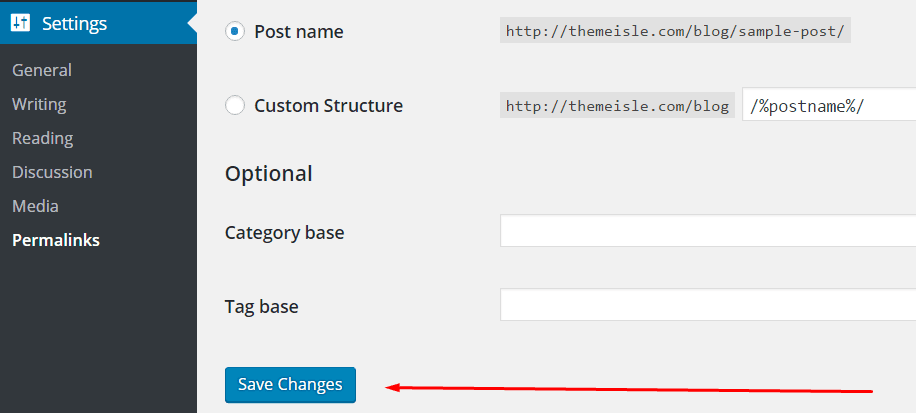
This process will update permalinks settings in WordPress and eliminate rewrite rules. Remember to flush the cache after this process. Most cases of 404 error can be solved by this technique. Unfortunately, if you still get the problem, then you you might have to update your .htaccess file on your own.
In order to edit .htaccess file you need to Login to server using FTP or file manager in cpanel, and edit the .htaccess file which is located in main folder public_html where /wp-content/ and /wp-includes/ are also located. Temporarily make the file re-writeable by changing the permissions to 666. Then apply the original solution. Do not forget to revert back the permissions to 660. You can also add manually the code below in your .htaccess file:
01 # BEGIN WordPress
02 <IfModule mod_rewrite.c>
03 RewriteEngine On
04 RewriteBase /
05 RewriteRule ^index\.php$ – [L]
06 RewriteCond %{REQUEST_FILENAME} !-f
07 RewriteCond %{REQUEST_FILENAME} !-d
08 RewriteRule . /index.php [L]
09 </IfModule>
10 # END WordPress
Related: Admin Url Not Accessible After Migrating WordPress Site: Solved
Usually developers install wordpress on local server of their computers for testing. If you want to use permalinks, then you are required to enable the rewrite_module in the server configuration of your WAMP, MAMP or XXAMP.
Fixing The Issue On Local Servers
here is the tutorial on how to enable custom permalinks WordPress local.
Image via: Instapage
Digital marketing enthusiast and industry professional in Digital technologies, Technology News, Mobile phones, software, gadgets with vast experience in the tech industry, I have a keen interest in technology, News breaking.












