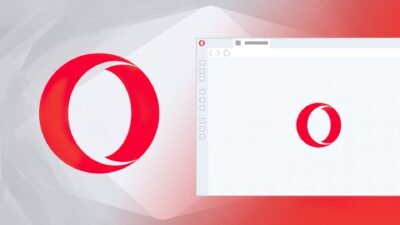You can now easily incorporate One UI Split Screen into your routine

One of all features built into the UI of Samsung galaxy phones and tablets, split screen, is the most unique of all. Many OEMs have been influenced by this feature throughout the years, but Samsung continues to excel at it. Additionally, Samsung improved the usability of Split Screen with One UI 5.0.
The “Swipe for Split Screen” motion is the simplest method to incorporate Split Screen into your daily activities and the Galaxy device user experience. It was first introduced as a “Labs” feature in One UI 5.0; however, it is now a mainstay of the UI and not only an experimental feature. This is its intended use.
Include Split Screen in your daily activities
Using two fingers, swipe up from the bottom of the screen to activate Split Screen on your Galaxy phone or tablet using the “Swipe for Split Screen” gesture. It really is that simple. With the current One UI, Split Screen is literally at your fingers. Here’s an illustration of how it operates:
To utilize this handy two-finger gesture and incorporate Split Screen into your daily routine, open the Settings app on your phone or tablet, select “Advanced features,” and then select “Multi window.” Next, turn on the toggle switch by tapping “Swipe for split screen.”
Now, you can quickly switch to Split Screen mode while an app is open by swiping two fingers simultaneously. Additionally, you can drag or tap the central tag to resize or rotate the windows.
RS News or Research Snipers focuses on technology news with a special focus on mobile technology, tech companies, and the latest trends in the technology industry. RS news has vast experience in covering the latest stories in technology.