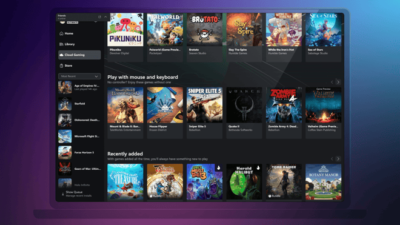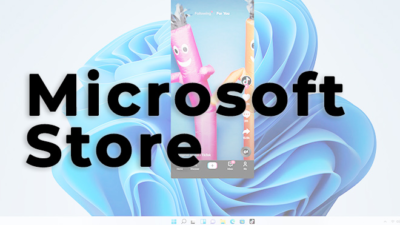yt.be/activate your YouTube on Smart TV

Activating YouTube on Your Smart TV
To enjoy YouTube on your Smart TV, follow these steps:
Find the Code:
- Open the YouTube app on your Smart TV or streaming device.
- Go to Settings.
- Scroll to “Link with TV code.” A blue TV code will show on your TV.
Enter the Code:
- Open the YouTube app or visit yt.be on your phone or tablet.
- Tap your profile picture and select Settings.
- Tap “Watch on TV.”
- Tap “Enter TV Code” and enter the blue TV code shown on your TV.
Pair a Mobile Device: To pair a mobile device with your smart TV or streaming device:
- Turn on your smart TV or streaming device.
- On your mobile device or tablet, open the YouTube app.
- Make sure you’re signed in to the same Google Account on your TV and mobile device.
- When prompted, tap “Connect” to pair your mobile device with your TV. If not prompted, connect using Cast or TV code.
Link Devices with a TV Code:
- Open the YouTube app on your smart TV or streaming device.
- Go to Settings.
- Scroll to “Link with TV code.” A blue TV code will show on your TV.
- On your phone or tablet, open the YouTube app.
- Tap “Cast.”
- Tap “Link with TV code.”
- Enter the blue TV code shown on your TV and tap “Link.”
Disconnect & Reconnect Your Devices: Once linked, you can disconnect and reconnect your devices as needed:
Read This: Hulu.com/activate: Use the code to Activate Hulu
Disconnect a Linked Device:
- Tap “Cast.”
- Tap “Disconnect.”
Reconnect a Linked Device:
- Start YouTube on your Smart TV.
- On your phone or tablet, open the YouTube app.
- Tap your profile picture.
- Tap Settings.
- Tap General.
- Tap “Watch on TV.”
- Find the previously linked TV device and click “LINK.”
Browse YouTube on Your Smart TV or Streaming Device
Use the YouTube App as a Remote:
- Tap “Cast.”
- Tap “Remote.”
- Use the on-screen remote to control your cast experience.
Use Your Smart TV’s Remote: Try using your TV remote to control your cast experience. Most TV remotes are supported without further setup. If not, check if your TV supports CEC in the manual.
Use Voice Controls to Manage Your Cast:
- Open a video in the YouTube app.
- Tap “Cast.”
- Tap the microphone.
- Speak into your device to control your cast experience. (Not available on all devices)
Digital marketing enthusiast and industry professional in Digital technologies, Technology News, Mobile phones, software, gadgets with vast experience in the tech industry, I have a keen interest in technology, News breaking.