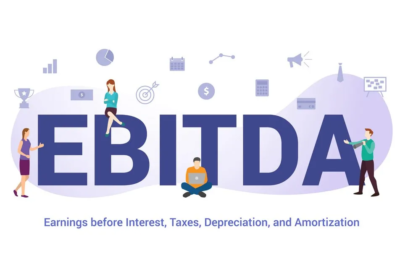A step-by-step guide on how to show and hide the Dock feature in macOS

Excited to use the Dock feature in your macOS.
If you are confused about how to freely enjoy the dock feature, then the following information might help you in this regard. Via this short brief, we will learn how to change the size and placement of your Dock. Additionally, we will also go through how you can hide the Dock feature in macOS.
If you wish to collect all of your most used applications and features, you are welcome to do so with a Dock feature in macOS. A dock is a convenient and practical space where all your featured apps and features are stored. Typically, it is present at the bottom of your macOS screen. Though, it is present at the bottom by default. But you can place it either to the left or right of your screen. This can be done by changing its placement in the System Preferences Menu of your macOS. Additionally, it enables you to change the size of the Dock feature by accessing the same menu.
Steps to change the size and location of Dock in macOS
To change the size and location of the Dock feature in macOS, follow the given steps:
- Go to the Apple Menu
- Click System Preferences
- Select Dock and Menu Bar
- Use the Dock Size slider and adjust the size of the Dock accordingly
- Use the Position on-screen buttons to select the relevant placement of the Dock
Well, if you don’t want to see the Dock all the time, you can hide it. Additionally, you can also hide the Dock feature when it is not in use. The best part is Dock feature can reappear when you wish so. It can be done by simply hovering your mouse over the placement of Dock on your macOS screen and Dock will appear automatically.
Steps by Step guide to Hide Dock in macOS
To hide the Dock feature from your macOS screen, follow the given steps:
- Select Apple menu
- Click System preferences
- Select Dock and Menu Bar
- Now select the checkbox titled as Automatically hide and show the Dock
In short, you can customize the use of the Dock feature according to your preferences. We hope this quick guide helps you to do so.
Research Snipers is currently covering all technology news including Google, Apple, Android, Xiaomi, Huawei, Samsung News, and More. Research Snipers has decade of experience in breaking technology news, covering latest trends in tech news, and recent developments.