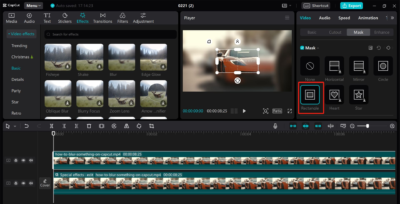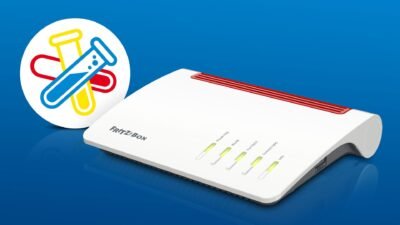A step by step guide to hide the Strat and end points on Strava

Strava is one of the most robust social spaces. It is used to share routes, stats, and workouts.
The sharing of data and information varies from user to user. some prefer sharing too much information on social spaces. While others prefer to have some privacy.
Did you know that you could hide the start and end location of your workout on Strava? Yes, you can do that for sure. If you don’t know how then just don’t worry you have landed on the right page. In this new story, we will cover the steps that will enable you to hide certain features of your Strava workout.
Steps to hide the start and stop location of a Strava workout
If you prefer to start your workout from your home, and don’t want others to view your location, you can simply adjust the privacy settings of your Strava workouts. Follow the given steps to hide the start or stop point of any activity:
- Select the activity you wish to adjust. Click on the ellipses icon. The mobile version of the app will show the icon in the upper right-hand corner. While the website will show it on the left-hand side.
- Tap on the option indicating ‘Hide Start Point’. After tapping it, use the slider and mark the distance you wish to hide.
- Now, tap on the option indicating ‘Hide End Point’. Again, use the slider and select the distance you wish to hide.
In addition to this, you can also select the toggle next to Hide Entire Map. This will keep the whole workout confidential.
Steps to change the privacy settings on Strava
If you want to hide the start locations of your all Strava workouts, you can set the privacy controls. The app hides the first and last 200 meters of your activity maps by default. It is done as soon as you upload at least one activity on the Strava account, and you keep your account at least for seven days.
Follow these steps to change the privacy settings:
- Open the mobile app of Strava. Click on the Gear icon. The icon is present on the upper right-hand corner of the Home tab.
- Click on Privacy Controls
- Select Map Visibility
- You will be provided with three distinct options:
- i. Hide the start and end points of activities indicating a specific address: enter the address and select the distance via the slider you wish to hide.
- ii. Hide the start and end points of activities regardless of address: use the slider to select the distance to be hidden from others.
- iii. hide the activity maps entirely: it will hide all locations
Research Snipers is currently covering all technology news including Google, Apple, Android, Xiaomi, Huawei, Samsung News, and More. Research Snipers has decade of experience in breaking technology news, covering latest trends in tech news, and recent developments.