Google Rolls Out New Chrome Features To Save Power And Memory
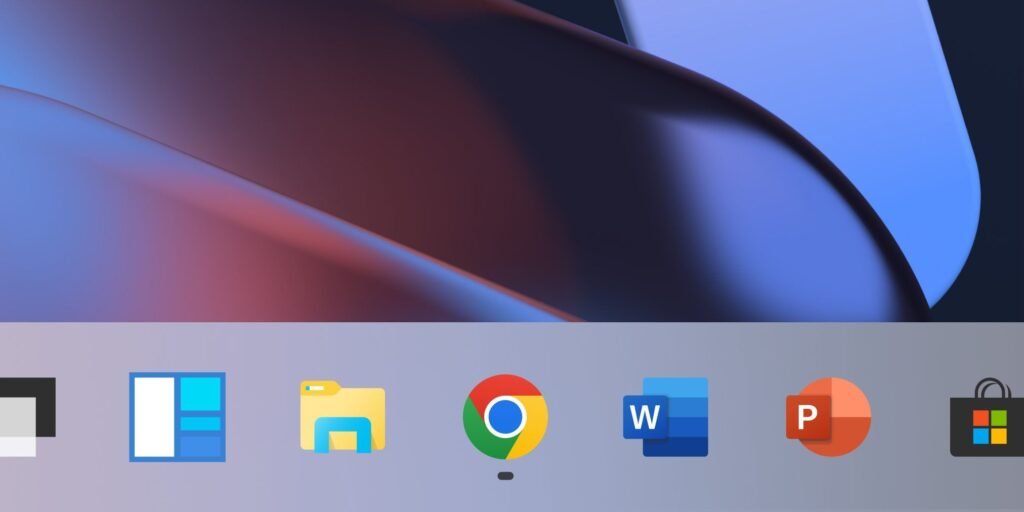
A few days ago, Google released version 110 of its Chrome web browser, integrating a number of features that were announced months ago. From now on, Chrome should work more energy-efficiently and not load the memory of the host devices as much.
Actually, Google had already announced the changes for greater energy efficiency in December together with Chrome 108. Only now, however, are the innovations finding their way across the board, so that Chrome 110 should finally leave its reputation as a memory hog behind. First, the austerity measures end up in Chrome for desktop systems like Windows and Chrome OS.
Memory and power saving functions are activated by default but can be switched off
Chrome 110 should now prioritize active tabs and applications with the so-called memory saver, while inactive tabs end up in the background and are “put to sleep”, so to speak, even if they should still be visible in the tab bar. If you return to an inactive tab, the content should be reloaded, while the entry bar also informs you how much memory Chrome has freed for other tabs.
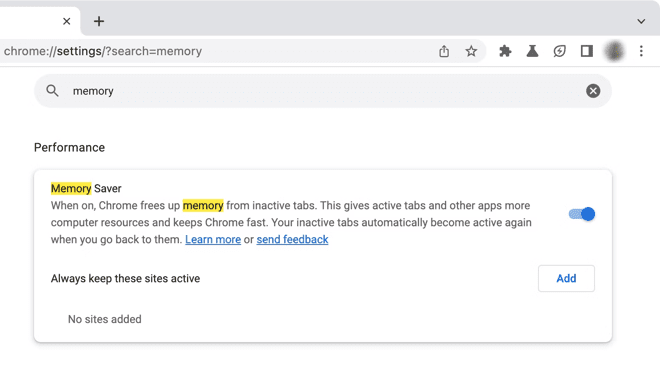
Also new is the so-called Energy Saver, which is intended to ensure that the browser on Chromebooks and other notebooks protects the battery or extends the runtime. The user can choose whether the energy saver should be activated when the charge level falls below 20 percent or when the power adapter is unplugged.
If the Energy Saver is active in Chrome, smooth scrolling is switched off, as are animations on websites. The browser also reduces the frame rate of videos in order to reduce the power consumption of the respective graphics unit.
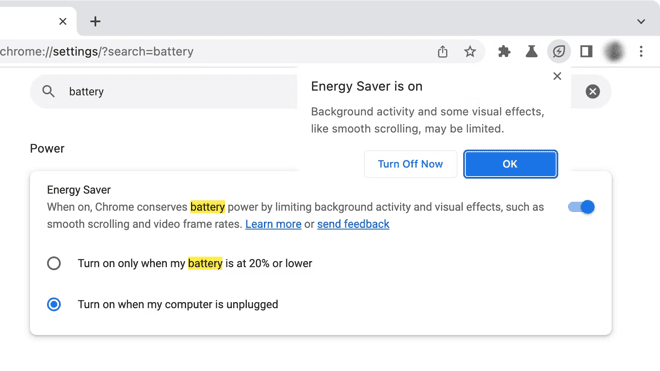
According to Google, Chrome 110 comes with Energy Saver and Memory Saver enabled. In the browser settings, however, both functions can be deactivated via the performance tab. Desktop systems don’t seem to show the power-saving feature anyway. In principle, quick access to the settings is possible via the input bar (omnibox) by entering the following flags:
chrome://flags/#battery-saver-mode-available
chrome://flags/#high-efficiency-mode-available
Digital marketing enthusiast and industry professional in Digital technologies, Technology News, Mobile phones, software, gadgets with vast experience in the tech industry, I have a keen interest in technology, News breaking.












