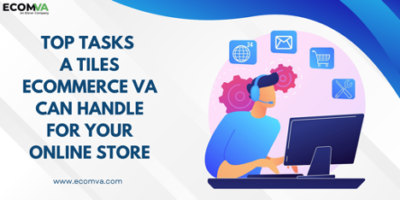How to buy a universal docking station for a laptop?

A universal laptop docking station is a device that enables users to connect multiple external peripherals and devices to their laptop computers. It serves as an expansion port, allowing users to hook up additional monitors, keyboards, mice, printers, and other accessories without the hassle of connecting each peripheral individually. In addition, a docking station may also provide extra ports for USB drives, Ethernet cables, and audio jacks. With its ability to quickly add more computing power to your laptop setup in a single connection, it can be invaluable for both home and office use.
By eliminating the hassle of connecting numerous cables, docking stations give you the portability of a laptop together with the superior connectivity and experience you typically get with a desktop PC. Ideal for those who telecommute or work from home, docking stations enable workers to use one computer in multiple locations with ease. You can attach your laptop to the dock at your office desk for instant access to multiple monitors, printers, and other peripheral devices with just a single cable. When it’s time for you to continue working on the go again, unplugging the laptop from its docking station is quick and easy – just like using any regular laptop!
When shopping for a universal laptop docking station, there are several features you should consider:
• Compatibility – Make sure the dock is compatible with your particular make and model of laptop before purchasing it. Docks marketed as ‘universal’ will generally work with any laptop as long as it has a suitable port to plug the dock into.
• Video Output – Many people buy docking stations primarily to enable them to connect and work with multiple monitors. Whilst video output on docking stations is standard and most docks support multiple monitors, the number and type of monitors supported varies across different dock models. The same can be said about the type of video ports available; the number and types can vary between DisplayPort, mini DisplayPort, HDMI, DVI, or VGA with resolutions up to triple 4K @ 60Hz.
• Expansion Ports – Check to see how many USB, Ethernet, and audio jacks the dock provides. Make sure your dock has enough ports to connect all the devices you plan to use with your laptop. There are multiple types of connectivity ports available including USB-A, USB-C, and Thunderbolt. USB-A is the original USB port, it’s been around for years and is found in most devices. USB-C is newer, offers faster data transfer and charging speeds, and uses a smaller, rounder connector. Thunderbolt 3 and Thunderbolt 4. Thunderbolt 4 supports superior video and data transfer rates but is relatively new and found in few devices at present. Check the type of port on your laptop matches that of the dock to avoid overpaying for connectivity features you can’t use.
• Power Source – Laptop docks are powered by plugging the dock into a mains plug socket. This is what distinguishes them from USB hubs which draw their power via the laptop they are connected to. Once plugged in, laptop docks can provide power to both your laptop as well as any connected peripheral devices. There are limits though so you’ll need to check the individual dock specifications to see the maximum power it can support.
• Design – Do you want a vertical or horizontal dock? Or something in between? Consider what design works best for your setup. Keep in mind where the ports are situated on the dock in relation to the devices that need to be plugged in. There are usually ports on both the front and back of the dock and occasionally on the sides or top of the unit. Ideally, you want easy-to-access ports for the devices that you need to connect and remove frequently. Think about cabling as well. Unless the dock, your laptop, and your peripherals are all in close proximity, you may need to buy longer cables or cable extenders to get your setup working properly.
• Price – Quality docking stations can range from affordable to expensive, depending on the features, size, and build quality of the dock. Weigh up the functionality you need versus the budget you have available before making a final purchase decision. Warranty may also be considered. Most docks come with a one-year manufacturer warranty but some models have cover for extended periods for added peace of mind.
Once you have purchased a universal dock, installation is usually very straightforward. Many docks come with detailed instructions on how to connect and set up the device. Usually, this involves connecting power to the dock and connecting your laptop via either a single cable or multiple cables depending on the model of dock you are using. You may also need to install software drivers in order for all features of the dock to work correctly. Once everything is connected and configured, you’re ready to enjoy all the benefits that a universal docking station can provide!
Alexia is the author at Research Snipers covering all technology news including Google, Apple, Android, Xiaomi, Huawei, Samsung News, and More.