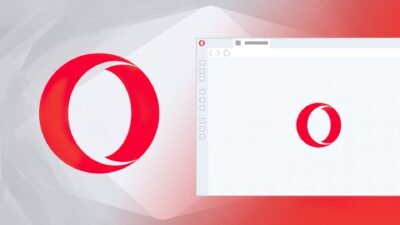How to create a free blog in minutes without spending money
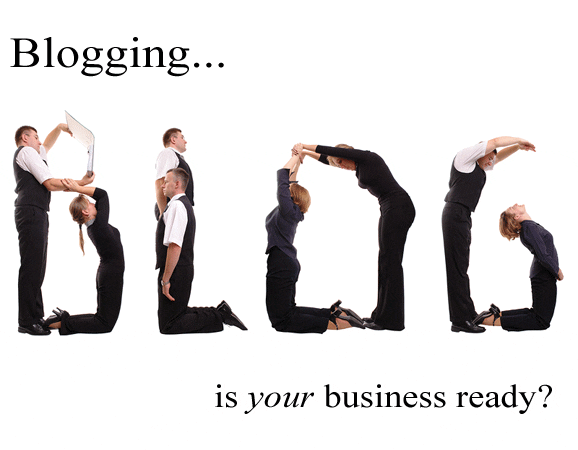
Blogger is a very easy blog to set-up and
Also, it’s rumored that since Google owns blogger that blogs created with it have some amount of built-in “Google Juice” for being found by Google’s search engine.
WordPress – and – Blogger versus WordPress
Later, after you’ve got your blog posts going well and you’re familiar and happy with the blogging experience you can consider moving your blog/posts over to a WordPress.org blog. WordPress is great because it has an amazing amount of flexibility and there are lots of themes (templates) and plugins (Gadgets in Blogger) that are written for it. But the downside is that it has a steep learning curve and the danger (and this is a BIG danger!) is that you may spend more time configuring your blog than actually writing blog posts.
True confessions: This happened to Rick and
Just Know that you can Switch Easily from Blogger to WordPress…LATER(!)
And if that didn’t convince you that you should begin with Blogger, then I’ve put some links under the Resources below so you can rest assured that you will have an easy time moving your Blogger blog over to WordPress, if you do decide to switch to WordPress sometime in the future.
Action Steps
- Go to Blogger.com/start
- Click “Create a Blog”
- Blogger Step #1) Create a Google Account
- You’ll be prompted to set up a Google Account if you don’t already have one.
- Just enter in your Email Address, a Password for your Google Account, a Display Name, Verification letters you’re
shown, and Accept the Terms.
- If you already have a Gmail email account or Google Account, just Sign In first.
- Blogger Step #2a) Name Your Blog
- Enter your: Blog Title
- Blog Address (URL)
- http://—————.blogspot.com (fill in the blank)
- Verification letters
- Advanced Options (which can be done later)
- Host your Blog
- Tip: It may be easier export/import your blog to another blog platform in the future if you do *not* host your blog elsewhere. Given that I would recommend *not* hosting your blog elsewhere at first.
- Import a Blog
- N/A, since this article is on how to set-up your first blog. 🙂
- Blogger Step #2b) Choose a Template
- Just pick a template you like, perhaps close to your Website’s color scheme, or company logo and/or stationary colors.
- Voila!- Your blog has been created (in under 4 minutes).
- Then you can create a blog post if you wish (don’t worry, you can delete it if you don’t want to keep it).
- Or you can go on to look at other options for setting up your blog, e.g., Settings and Layout.
- Settings:
- Basic: Enter Title and Description (Highly recommended!) & Save Settings
- Publishing: Can change blog URL/address here (only if you wish)
- Formatting: Set Time Zone
- Comments: Show Comments and choose Registered Users
- Archiving: Monthly & Enable Post Pages so you (and others) can link to them later (from blogs, websites, email messages, etc.).
- Layout:
- Page Elements:
- Configure Header – Click on Edit and you can import a
graphic /image from your hard drive or the web (URL) for the background of your header/masthead.
- Note: Be aware of copyrights and assure that the image you choose can be used without restriction on your blog. Creative Commons licenses will let you know what uses are authorized. Two sources for Creative Commons images are:
sxc .hu (use Advanced Search & Restricted: No) and Flicker.com (use Advanced Search, scroll down, and choose: “Only search within Creative Commons-licensed content”.
- Add Gadgets (also known as plugins in WordPress) – choose different Gadgets to customize your blog the way you like it.
That’s it!
Now you can write a blog post (more on this in future articles).
Post Contributor, Adam Berlin
Digital marketing enthusiast and industry professional in Digital technologies, Technology News, Mobile phones, software, gadgets with vast experience in the tech industry, I have a keen interest in technology, News breaking.