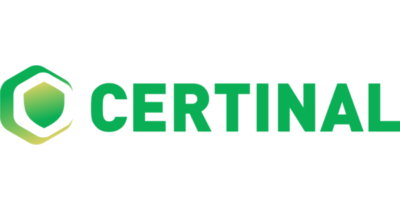Microsoft Releases New Windows 11 Preview Version In Insider Program

In addition to the release for the finished Windows 11, Microsoft has also released a new preview version in the Windows Insider program. In this public test phase, the not yet published Windows 11 functions will be further developed.
This includes support for Android apps. Microsoft recently not only started the release of a stable, finished version of Windows 11 but also released another update for all users of the dev channel of the Windows Insider program. The new build is numbered 22471. According to Microsoft, it now includes a new expiration date. These expiration dates are usually set with relatively short deadlines, as Microsoft is very keen that the insiders update constantly and do not get stuck on outdated pre-versions.
The new build expiration date for all Dev Channel builds from build 22468 onwards has now been updated to 9/15/2022. Earlier dev channel builds from the so-called RS_PRERELEASE branch, on the other hand, will expire on October 31, 2021. After this date, the versions can no longer be used, but restart with a notification of new updates. To avoid the expiration date, users on the Div channel should update to the latest version 22471.
Focus on stable release version
But the update is not only strongly recommended because of the new runtime – it also brings a large number of improvements and bug fixes. We have translated the release notes with the most important changes for you and added them to the end of the article. According to Microsoft, no further Insider version will be released this week. The update was brought forward in order to have more resources for the release of Windows 11 outside of the Insider program.
Recent Changes and improvements:
- To better illustrate how the purpose of TabletInputService has expanded over the years, we’re renaming it TextInputManagementService.
- Taskbar: We fixed an issue that resulted in hidden icons in the taskbar sometimes having sharp instead of rounded corners.
- Using the down arrow when interacting with the context menu of the desktops flyout should now move focus down instead of dropping it.
- File Explorer: Fixed an issue that sometimes caused explorer.exe to crash when closing File Explorer windows.
- Input: Fixed an issue where voice input could fail with an error message indicating a network connectivity problem when that wasn’t actually the cause of the error.
- Window: Entering wt in the Run dialog now opens Windows Terminal in the foreground instead of in the background.
- Fixed an issue that could cause applications to hang in a minimized state after disconnecting an external monitor and waking the system back up from hibernation.
- Others: Fixed a network issue for Insiders using certain traffic optimization software. This should result in improved performance on websites using HTTP / 3.
- Fixed an issue where some devices with error code 0xc1900101 could not be upgraded to a newer build.
- The “Restart Required” dialog for Windows Update has been updated to show Windows 11 now.
- Fixed an issue for ARM64 PCs that could result in certain applications not responding to display language changes if they were installed before upgrading to Windows 11.
- Fixed an issue where explorer.exe, when started by an elevated process, used a lower memory priority, affecting the performance of all processes started afterwards (Issue # 55).
Some of the bug fixes listed in the Insider Preview builds from the active development branch can already be included in the service updates for the released version of Windows 11 with the general availability from October 5th.
Known problems So far:
- General: Users upgrading from builds 22000.xxx or earlier to newer Dev Channel builds using the latest Dev Channel ISO may receive the following warning message: The build you are trying to install is Flight Signed. To continue the installation, enable Flight Signing. If you get this message, press the Activate button, restart your PC and try the update again.
- Some users may experience reduced screen and sleep time. We are investigating the potential impact of shorter screen and sleep timeouts on power consumption.
- Start: In some cases you may not be able to enter any text when using the search via Start or the taskbar. If so, press WIN + R to open the Run dialog box, and then close it.
- Taskbar: The taskbar sometimes flickers when you switch the input method.
- We are investigating reports that in newer builds the Notification Center is entering a state where it will no longer start. If this affects you, restarting explorer.exe can fix the problem.
- Search: After clicking the search icon in the system tray, the search box may not open. In this case, restart the “Windows Explorer” process and open the search box again.
- The search field may appear black and does not display any content below the search field.
- Widgets: The widgets bar can appear empty. As a workaround, you can log out and then log back in.
- Widgets may display the wrong size on external monitors. In this case you can start the widgets by touching them or by using the key combination WIN + W first on your actual PC screen and then on your secondary monitors.
Digital marketing enthusiast and industry professional in Digital technologies, Technology News, Mobile phones, software, gadgets with vast experience in the tech industry, I have a keen interest in technology, News breaking.