SSD Data Recovery: How to Recover Deleted Files on SSD Hard Drive

Compared with HDD hard drives, SSD is more popular and generally becomes the standard in modern desktop computers now. It is cheaper and smaller and can run faster than HDD drivers with the same storage capacity. Even though it is excellent and popular among users, it could be better. There is also a great chance that you might lose your files and documents. Nobody can promise there won’t be any faults or mistakes on the electronic equipment. So, do you know what you could do to reverse those problems? How do you recover deleted files on SSD?
It is normal to lose data when operating on a computer. Sometimes it can be caused due to a sudden system breakdown or power failure, and sometimes it can be a manual deletion issue. No matter how you lose your files, you hope to get them back. Don’t worry. Here in this post, we will provide you with the best information about the difference between SSD drives and HDD drives and how to recover deleted files on SSD. You can use free recovery software like WorkinTool or the Recycle Bin restore feature to do the trick. Let’s check it out together.
In this article, you will find the following:
- SSD vs. HDD: How are They Different?
- Is It Possible to Recover SSD Hard Drive?
- How to Recover Deleted Files on SSD Hard Drive on Windows
- WorkinTool Data Recovery Software
- Check Your Recycle Bin
- Bottom Line
SSD vs HDD: How are They Different?
SSD and HDD drives are the two primary storage devices on the market that work for desktop computers and laptops. Both of them are good at storing data, but there are also differences between them. Here is the essential list of those differences for you to check to know what is best for you.
Spend: An SSD drive of 1 TB is about $100. But if you use the same amount of money to buy HDD drives, you can literally buy a 4 TB HDD drive. It is easy to see that HDD hard drives are much cheaper in price and storage space.
Speed: A modern SSD drive can read and write at a rate of 550 MB/s, while in the meantime, an HDD drive can do the same job at 80-160 MB/s through the same connector. If you have a motherboard that supports an SSD drive, it can go even faster for SSD storage. No doubt, SSD is absolutely winning in speed.
Lifespan: In general, hard drives contain moving parts. However, this does not apply to SSDs. SSD does not order any moving parts, allowing them to function for more than 2 million hours. On the other hand, HDDs are not that last in lifespan. They only have 1.5 million hours. The other thing about SSDs is that they are not affected by magnetism, which makes them less likely to fail and more accessible to a broader audience.
Is It Possible to Recover SSD Hard Drive?
The answer to this question is YES. Of course, you can recover deleted files on SSD drives. But you should know that the success rate totally depends on the TRIM status.
This is how it works. When you delete the files on an SSD drive, TRIM will tell this drive to erase the files with the system’s help. The only problem is that you cannot recover deleted data with the TRIM command. However, there are still ways to solve the issues. Since the TRIM command is directly used on the operating system, you should finish the recovery process before the TRIM command starts if you want to recover your files.
Here we will present you with two easy and FREE methods to recover deleted files on SSD. You can completely do it by yourself without any hassle. Come and take a look now.
How to Recover Deleted Files on SSD Hard Drives
Retrieving deleted files on SSD is easier than you think. The two methods we provide you will absolutely get the issue resolved. One is to use a built-in application on Windows, and another one is available on any occasion to use WorkinTool Data Recovery Software. They are both easy enough and free to use. As long as you still have the resource data, you can use this tool to recover deleted files on SSD in no time.
- WorkinTool Data Recovery Software

WorkinTool Data Recovery is one of the best hard drive recovery software to help users solve data loss problems due to different situations. You could use it to get your lost data back if you lost SSD files due to accidental deletions, formatting mistakes, disk partitions, or others. And it is not just on SSD. Users can literally recover any data on any storage device. All you need to do is use this tool to scan your storage location and filter documents by file type, and find the data you want to recover. Three steps can help you get what you desire. Most importantly, this recovery tool is 100% FREE and has no ads to use.
How to use it to recover deleted files on SSD:
1. Open WorkinTool Data Recovery and select USB/Memory Card Recovery.

2. Scan the SSD drive where you stored your files.
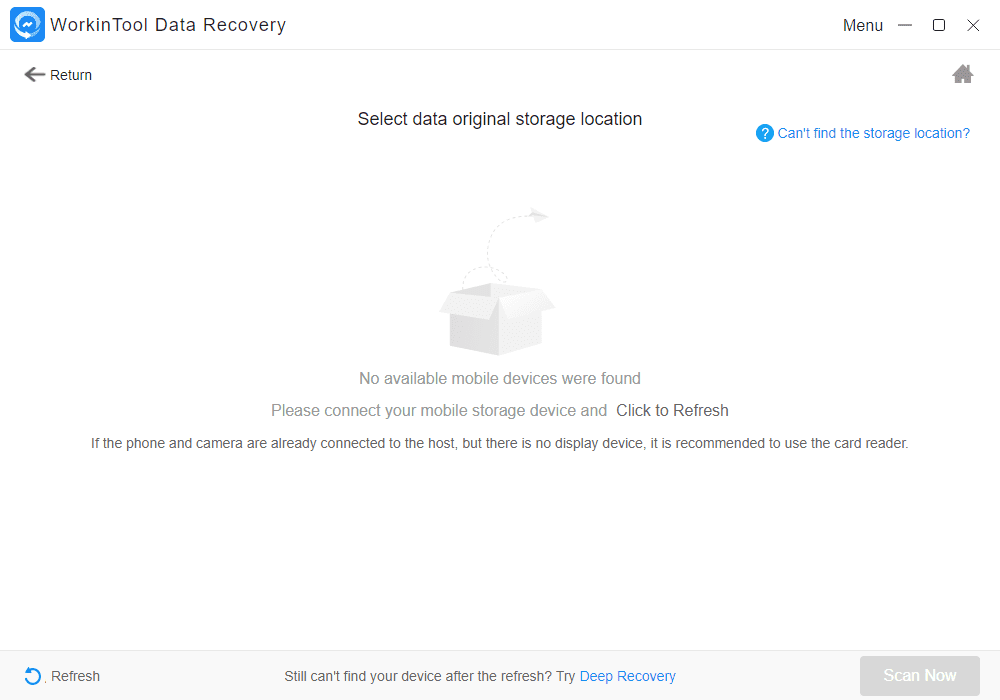
3. Find the files using the File Type and tap Recover to get them back.

- Check Your Recycle Bin
However, if you are lucky enough that your deleted files are still in the Recycle Bin, you should definitely check it first. Restoring them from the Windows Recycle Bin to the SSD drive is much easier. That is also why you don’t have to download any and get your lost files back without effort.
Follow these steps to restore your files.

1. Launch the Recycle Bin application and find your deleted SSD files.
2. Then right-click on those files and click “Restore.”
3. Go back to your SSD drive and check if they are restored to the original location.
Bottom Line
You can follow this to try SSD deleted file recovery methods: If you haven’t emptied the Recycle Bin, restore your SSD deleted files directly. If not, try WorkinTool Data Recovery Software to recover deleted files on SSD in no time. WorkinTool should be your trump card for recovery. Alternatively, you can skip the first step and go straight to WorkinTool, which will help you have more time left. WorkinTool can definitely help you retrieve your files in three phases.
Alexia is the author at Research Snipers covering all technology news including Google, Apple, Android, Xiaomi, Huawei, Samsung News, and More.












