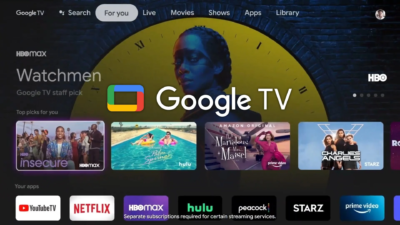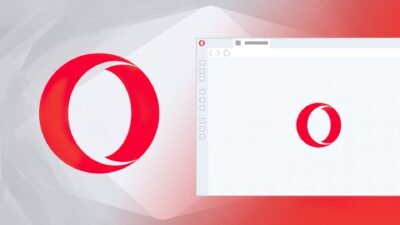A brief guide on how to enable Energy Saver Mode in Chrome

Google Chrome is a cross-platform web browser introduced by the company Google. It was introduced back in 2008. Initially it was introduced for Microsoft Windows. It was provided with free software components from Apple WebKit and Mozilla Firefox. Later on, new versions were introduced for OS, macOS, iOS, Linux, and Android.
Although, Chrome by Google is a popular browser platform. But it has some limitations and restrictions. These limitations are presented in the form of memory and CPU usage of Google Chrome. To cater to these issues, the company has introduced two new features i.e., Memory Saver and Energy Saver mode. Both new features will help improve the user experience. In this short piece, we will uncover how users can enable the Energy Saver mode to better manage the battery of their devices.
How to Enable Energy Saver Mode in Chrome
In addition to the Memory Saver mode, the tech company Google is rolling out another feature i.e., Energy Saver. The new feature will enable the browser to automatically restrict the battery-draining activities as soon as the battery reaches 20 percent. The feature will operate by limiting the image capture rate. Additionally, it will also limit background activities. Users might experience modifications in gaming and video performance. The company suggests that this feature should be enabled in order to increase the battery of the device in case of some long trips.
Users can enable the Energy Saver feature from the Settings menu. Follow the given steps to enable the Energy Saver mode in Chrome
- Open Chrome and paste the following URL in the address bar: chrome://flags/#battery-saver-mode-available
- Subsequent to “Enable the battery saver mode feature in the settings”, modify the Default setting to Enabled
- Restart Chrome for the modifications to take place
Research Snipers is currently covering all technology news including Google, Apple, Android, Xiaomi, Huawei, Samsung News, and More. Research Snipers has decade of experience in breaking technology news, covering latest trends in tech news, and recent developments.