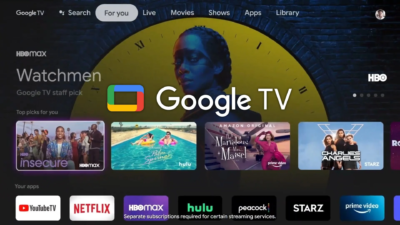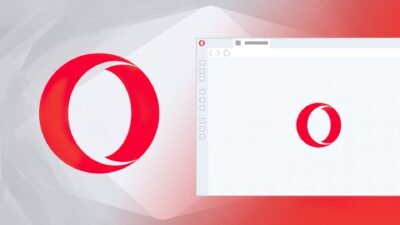A brief guide on how to reduce the Memory of the Google Chrome

The browser by company Google has been considered a hog for system resources. The developers at the company are busy devising a strategy that could help in this regard. They are working to improve the operations of the browsers when a user opens multiple tabs and windows.
These efforts have been going on for a long. Now we are finally going to witness the results of these efforts. It is in the form of a Memory Saver. It is a new feature that will deactivate the open tabs when they won’t be used for a while. It would be done in order to offer a smooth experience with the current tabs. By enabling the Memory Saver feature, inactive tabs will remain open. However, they will be reloaded once the user accesses those inactive tabs.
According to the company, the new feature is quite useful. Google claims that the new feature will help the browser utilize 10GB less memory. furthermore, the company declared that the recent performance setting will help smooth the running of tabs presented with active video and gaming.
Over the next few weeks, the company will roll out the feature in gradual phases to all users. it will be rolled out on ChromeOS, Windows, and macOS. However, if any user doesn’t gain access to the new feature, the good news is that it can be enabled manually by utilizing the experimental features in Chrome Flags.
Steps to enable Memory Saver Mode in Chrome
Before updating your browser, make sure that you have bookmarked and saved important stuff presented in the browser. The browser will require upgradation to the latest version i.e., 109.0.5414.119 as of writing. Follow the given steps to enable the Memory Saver mode:
- Open Chrome and paste the following URL in the address bar: chrome://flags/#high-efficiency-mode-available
- Subsequent to “Enable the high-efficiency mode feature in the settings”, modify the Default setting to Enabled.
- Restart Chrome
- then restart Chrome
- chrome://settings/performance paste this in the address bar
- in the new ‘performance’ menu, turn on the button opposite to Memory Saver to activate it
- restart Chrome for the modifications to take place
Research Snipers is currently covering all technology news including Google, Apple, Android, Xiaomi, Huawei, Samsung News, and More. Research Snipers has decade of experience in breaking technology news, covering latest trends in tech news, and recent developments.