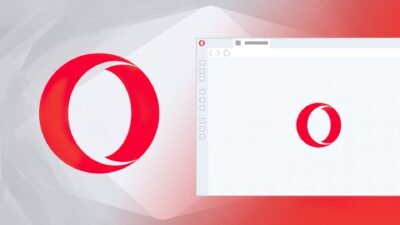A step-by-step guide to set up Advanced Data Protection for iCloud backups

Apple is all set to introduce advanced security features with iOS 16.2. In addition to several updates, Apple is going to add highly secure end-to-end encryption for iCloud backups. These backups will be introduced as part of the Advanced Data Protection. Thus, indicating that the data access is provided to the users only. Where Apple won’t have the access to it.
This extra layer of security requires the users to learn about it and set it accordingly. Thus, making the users more responsible for their data protection. After all, in today’s world, it is quite satisfying if only the particular user has access to their data.
In this news story, we will cover a brief of step-by-step instructions to set up the end-to-end encryption for your iCloud backups on your iPhone. iOS 16.2 is only available to beta users. Setting up the backup on iCloud requires iOS 16.2. Apple has declared that iOS will be made public for consumers in the US by the end of 2022. Where remaining users will be given complete access by early 2023.
Do note that you are required to do these two important things before enabling Advanced Data Protection:
- set up account recovery
- update Apple devices to their latest OS version
It means that any device in your use i.e., Apple TVs, HomePods, iPadOS 16.2, macOS 13.1, and watchOS 9.1 all are required to be updated to the latest version 16.2.
Setting up the Account Recovery
Setting up account recovery is critical. Since Apple will not be recovering the data. Follow the given steps to set up account recovery:
- Go to Settings > iCloud
- Select Advanced Data protection
- Tap on Account Recovery to set it or just go with the flow given the option of Advanced Data Protection [it will guide you through the recovery setup]
In addition to this, you can also set up a recovery contact or a recovery key. To do so, follow these steps:
- Opting for Recovery Contacts provides the users with a list of contacts. You can choose any contact having an Apple device. Be sure you choose someone who is in your immediate contact and who can be accessed when you lock out of your account.
- Followed by selecting the Contact, you will be required to send a message to the selected contact for approval of your request. A push notification will appear as soon as your request is accepted.
- In order to use the Recovery Key, tap on the option and copy the key or save the 28-character key. You have to verify the recovery key before finalizing the setup.
How to turn on Advanced Data Protection?
Once you have enabled Account Recovery, you can set up Advanced Data Protection.
- Go to Settings > iCloud
- Select Advanced Data protection
- Follow the instructions and finish the setup
Given this, you can now enjoy more iCloud backups on your latest Apple devices.
Research Snipers is currently covering all technology news including Google, Apple, Android, Xiaomi, Huawei, Samsung News, and More. Research Snipers has decade of experience in breaking technology news, covering latest trends in tech news, and recent developments.