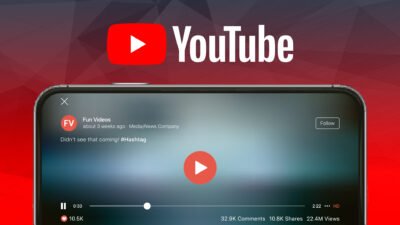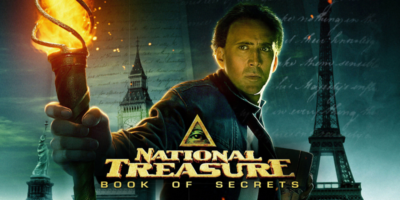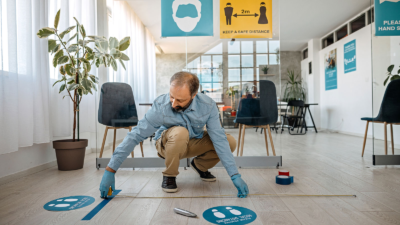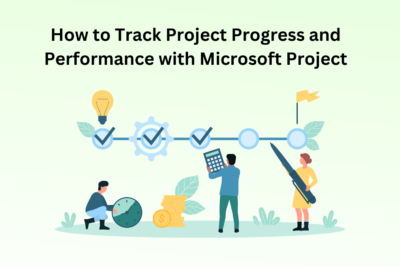Block and Unblock Websites on Google Chrome Mobile and Desktop Using Block Site
Block Site is an extension and an app and lets your block unwanted websites on Google Chrome with just a few clicks.
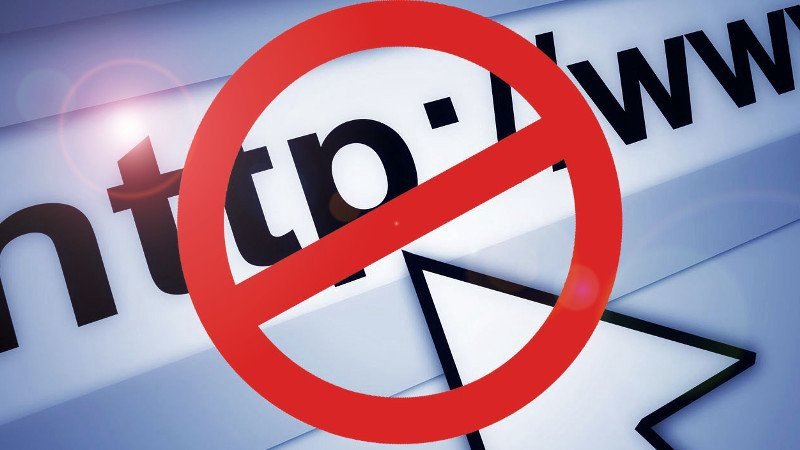
If you are tired of seeing too many unwanted websites on your laptop (or desktop) and phone browsers, you could stop worrying and get rid of such malicious websites.
Google Chrome is one of the most popular browsers across the globe, and here we outlay the best possible ways to block and unblock websites on the browser.
How to Block a Website on Desktop Browser?
There are many extensions available on the internet to block unwanted websites. One of them is Block Site. To use this extension to block a website, follow these steps:
- Add Block Site Chrome extension to your Chrome browser.
- Visit the website(s) you want to block.
- Click on the extension icon (in the extension’s bar) and click “Block this site.”
The block site will no longer come into your way.
How to Unblock a Website Desktop?
The unblocking process is even easier. Follow the below steps, and you are done:
- Open the same extension (Block Site) from the extension bar.
- There is an option to block the sites and edit the block List. Click on Edit Block List.
- You will be redirected to a new tab where you could see your block list.
- Click on the respective (-) icon of the website to unblock.
The desired website is now unblocked and ready to be browsed again.
How to Block a Website on Google Chrome Mobile App – for Android Users?
To block a website on your android smartphone, follow these steps:
- Go to the Google Play Store from your smartphone and search for the Block Site app.
- Open the app once it is downloaded.
- Go to your mobile’s settings and enable the Block Site to control your browser.
- From the app (Block Site) tap on the green (+) icon at the bottom right of the screen.
- From the new page, you could block a website or an app.
- Click on the website column and enter the website URL which you want to block.
- Click on the green tick mark at the top right corner.
The website is now added to the block list.
How to Unblock a Website on Google Chrome Mobile App – for Android Users?
Using the Block Site app, you could also unblock sites on your android phones. the steps are easy:
- Open the Block Site. and go to the block list by tapping on the green (+) icon placed at the bottom right of the screen.
- From the block list, you could remove sites you want to unblock.
Research Snipers is currently covering all technology news including Google, Apple, Android, Xiaomi, Huawei, Samsung News, and More. Research Snipers has decade of experience in breaking technology news, covering latest trends in tech news, and recent developments.