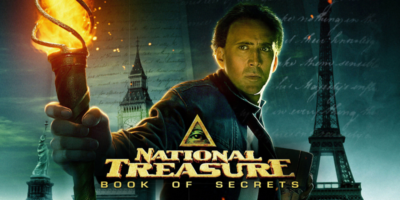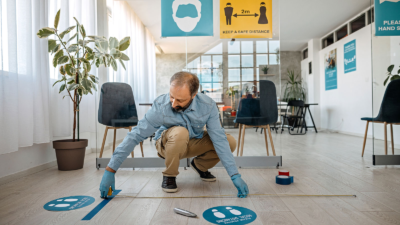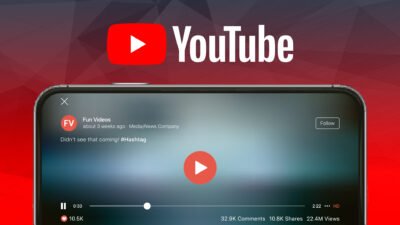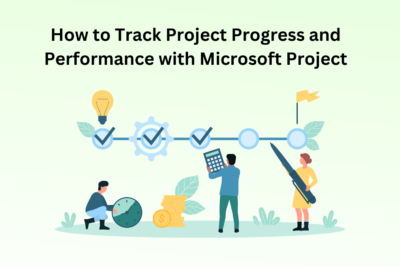How to Convert Word to PDF without Losing Formatting
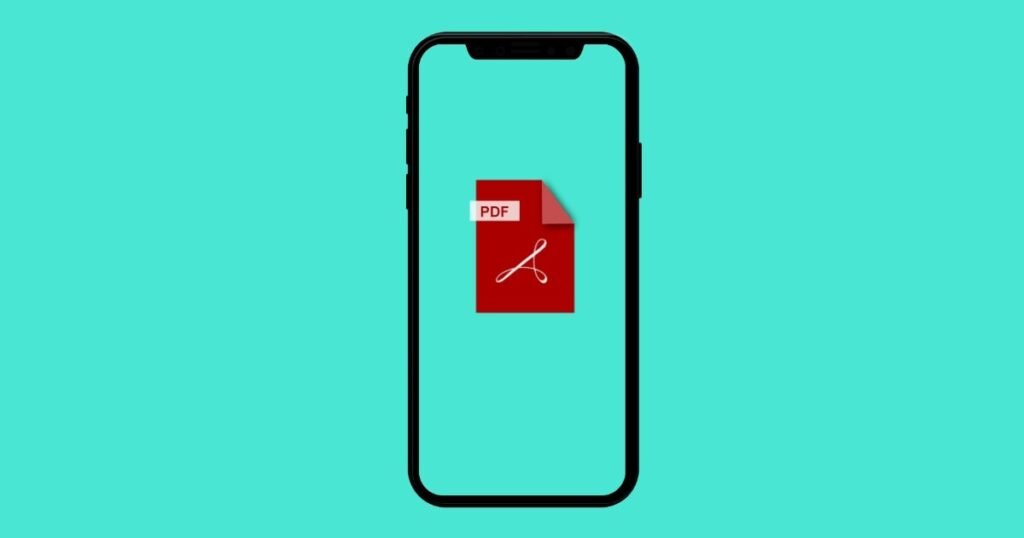
Microsoft Word and Adobe PDF are two commonly-used and interchangeable document formats we see on a daily basis, and today we’ll talk about how to convert Word to PDF without losing formatting.
With the introduced solutions in the post, you’ll get to fast and easily convert Word documents to PDF documents while maintaining the original document formatting such as text styles, font size, aligning, listing, indents & spacing, inserted images, and hyperlinks, etc.
The most recommended solution is using the online Word to PDF converter PDFgear (no sign-in), which only requires you to drag and drop your files, while other methods may involve more complicated procedures in PC programs. Now, let’s get started.
Convert Word to PDF without Losing Formatting in Word 2007-2021
Later versions of the Microsoft Word program (2007 to 2021) allow for direct saving of the document as a PDF document, preserving the formatting of the original Word document.
In the following, you’ll learn the easy steps to convert Word to PDF without formatting in Word 2007-2021.
- Open your Word document with Microsoft Word (2007-2021) program.
- Go to the Files tab from the upper left side.
- Click the Save As button and select Browse
- Select Save As Type as PDF(*.pdf).
- Here you can also customize the exporting destination.
- Lastly, click the Save button to save the Word as a PDF with formatting.
But how can we convert Word to PDF with formatting in older versions of Word, say before 2007? Please check out the smarter solution from the next section, which works on most devices including Windows, Mac, Linux, iOS, Android, etc.
Save Word as PDF with Formatting
The Smart Way: Convert Word to PDF without Losing Formatting Online for Free
The best way of converting Word to PDF without losing formatting is here, which is using the best free online Word to PDF converter PDFgear. With it, you can easily convert Microsoft Word to PDF documents in a drag-and-drop manner. The original formatting is preserved, and there will be no quality loss.
PDFgear is a completely free and registration-free service that works on most devices including Windows, Mac, Linux, iOS, and Android. All you need is a web browser.
Moreover, the all-in-one online PDF toolbox PDF also helps to resize PDF, merge PDF, split PDF, edit PDF, sign PDF, annotate PDF, etc.
Step 1. Go to PDFgear Word to PDF Converter
Navigate to PDFgear Word to PDF Converter using a web browser on your PC or mobile phone.
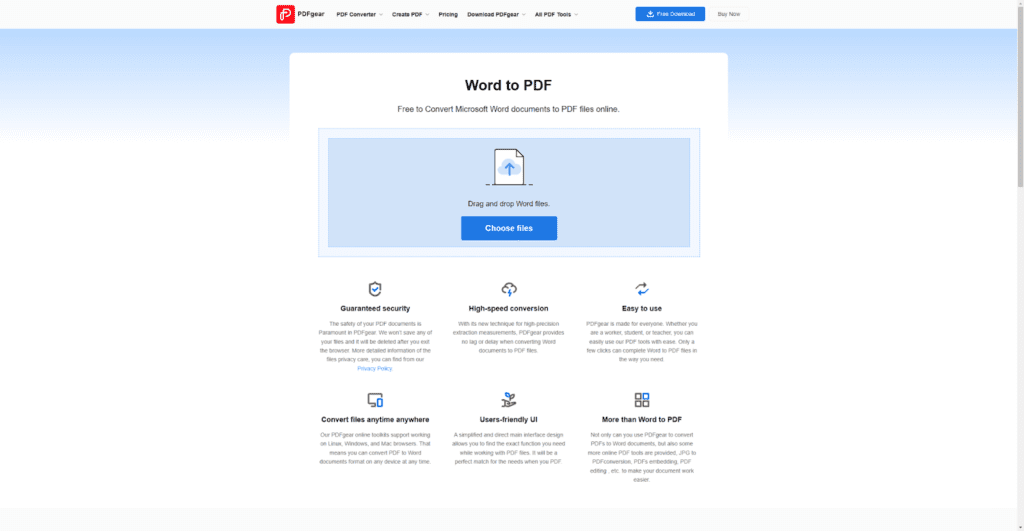
Go to PDFgear Word to PDF Converter Tool
Step 2. Upload and Convert the Word Document
Hit the Choose files button or drag and drop the file to upload the Microsoft Document into the converter. Then your Word document will be automatically processed and converted.
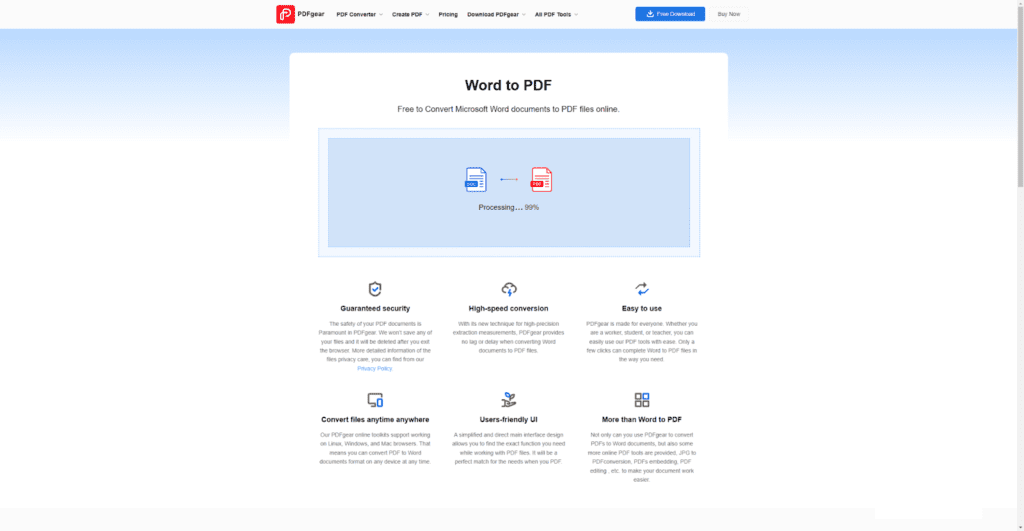
Upload and Convert the Word File
Step 3. Download the Converted PDF Document
When the conversion completes, hit the blue Download button to download the converted PDF document. The output PDF document should be excellent and preserve the original Word document formatting.
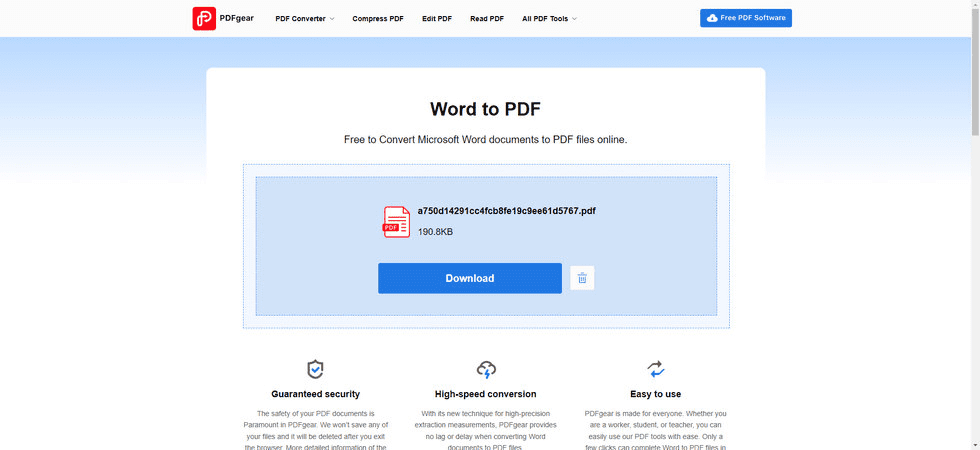
Download the Changed PDF Document
Convert Word to PDF with Formatting: FAQs
How do I convert Word to PDF and keep formatting?
The simplest way to convert Word to PDF while keeping formatting is using the best free online Word to PDF converter PDFgear. Go to PDFgear Word to PDF converter, drag and drop your Word document, and it’ll be converted for you to download. PDFgear works on both PC and mobile phones.
How to convert Word to PDF without losing formatting on Mac?
PDFgear is the best online Word to PDF converter for Mac that helps change Microsoft Word into PDF without losing formatting. On your Mac PC or Macbook, go to PDFgear Word to PDF converter, drag and drop your Word document, and it’ll be converted for you to download.
How to convert Word to PDF online free without losing formatting?
PDFgear Word to PDF converter tool is the best free online Word converter that helps change Word into PDF with formatting. Go to PDFgear Word to PDF converter, drag and drop your Word document, and it’ll be converted for you to download.
How to convert Arabic Word to PDF without losing formatting?
To convert Arabic Word to PDF without losing formatting, you need the best free online Arabic Word to PDF converter PDFgear. Simply navigate to pdfgear.com/word-to-pdf, drag and drop your Microsoft Word documents, and let PDFgear do the rest.
How to convert Hindi Word to PDF without losing formatting?
To convert Hindi Word to PDF without losing formatting, you need the best free online Hindi Word to PDF converter PDFgear. Just navigate to https://www.pdfgear.com/word-to-pdf and drag in your Microsoft Word documents, and PDFgear will do the rest.
How to convert PDF to Word without formatting?
To convert PDF documents to editable Microsoft Word without formatting, the easiest method is as follows: Convert PDF to Word with PDFgear > Open the converted Word document > Select the text that you want to remove formatting > On the Home tab, in the Font group, click Clear All Formatting.
Conclusion
With the right tool, converting PDF to Word document with/without formatting will no longer be a tough task. The introduced online tool PDFgear is a complete and comprehensive PDF management tool for all your PDF requirements.
Apart from converting between images and documents, PDFgear even helps to compress PDF without quality loss, hyper compress PDF, edit PDF, add eSignature to PDF, comment on PDF, etc. The best part is that it’s completely free and registration-free, so please make sure to give it a try!
Alexia is the author at Research Snipers covering all technology news including Google, Apple, Android, Xiaomi, Huawei, Samsung News, and More.