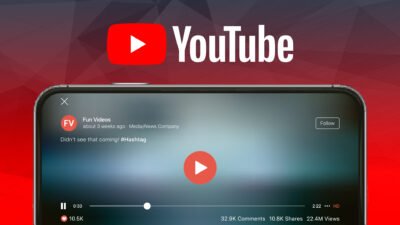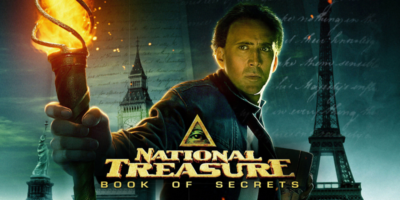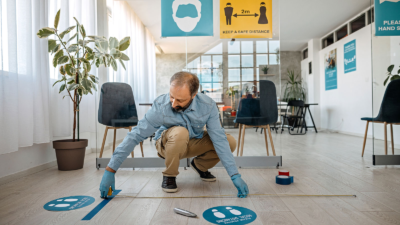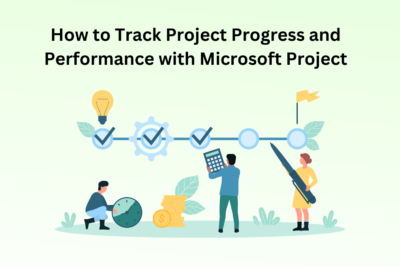How to Recover Deleted Pictures from PC?

Accidental picture deletion has become a very common Issue. You may also have encountered situations when important pictures stored in the hard drive, SD card, etc., get deleted all of a sudden. Usually, when you delete any picture by mistake, it moves to the recycle bin automatically. On the other hand, if you delete picture files with the Shift + Delete key or remove them from Recycle Bin, they get permanently deleted.
There are also a few other reasons, like viruses, formatting, corruption, sudden power failure, etc. due to which pictures usually get deleted from your PC. If your picture gets deleted permanently, it will be difficult to recover it.
Here, in this post, we are providing the best methods to recover deleted pictures from a PC. You can apply these methods to get your photos back.
Common Reasons for Deletion of Pictures from PC
Before you know how to recover deleted pictures, it becomes important to find the causes of this issue.
There can be many reasons why pictures get deleted, some of these are:
- Virus/Malware Attack
- Sudden shutdown of your system
- Deletion of pictures using the Shift + Delete command
- Bad sector in the storage drive
- Low battery while saving pictures on the device
Quick Methods to Get Lost Pictures Back on Computer
It is very easy to recover deleted pictures on your PC. You must note that it is possible to recover deleted photos only if they have not been overwritten by any new file on your device.
However, you can follow the below-given picture recovery methods to recover the deleted photos from your device.
Method 01: Recover Deleted Photos from Recycle Bin
Photo or any file after deletion move directly to the Recycle Bin. When you found that any picture is deleted or not available on your PC, you should check the Recycle Bin.
You can follow the below-mentioned steps to recover deleted pictures:
- Firstly, double-click on the Recycle Bin icon on your computer to open it.
- Locate and right-click on the photos that you want to recover, and click on the “Restore” option.
- After that, the deleted photos will recover to the original location.

Method 02: Recover Deleted Photos Using File History
If you create a backup of your photos, you can use it to get back your deleted photos. You can back up your photos anywhere including a Cloud storage backup, external hard drive backup, File History, etc.
Windows File History tool automatically backup your computer data, including photos, videos, documents, etc.
Given below are simple steps to recover deleted pictures using Windows File History option:
- First, go to the folder of deleted photos. Type File History in the search box located at the bottom-left corner of your desktop and open “Restore your files with File History”.

- Next, locate the photos that you want to recover, and then find the desired backup versions using the left and right arrows. Once you get the photos you want, select the photos and click the “Green” restore button.

- Now, from the dialogue box that appears, select the “Replace the file in the destination” option to recover your deleted files.

Method 03: Restore Deleted Pictures with ‘Previous Versions‘
Another way to recover deleted pictures from PC is Windows ‘Restore from Previous Versions feature. This option copies folders or files automatically created by Windows PC Backup.
You can use Previous Versions to recover deleted pictures from the computer. Now, check the following picture recovery steps to restore your pictures using Previous Versions:
- Right-click on the folder from which your photo is lost or deleted and then select the “Restore Previous Versions” option.

- Now, from the dialogue box that appears on the screen, select the version of the photos that you want to restore.

- Finally, hit the “Restore” button.
There are many other backup options, like Google Photos, available online that you can use to restore the pictures deleted from your system. For this:
- Turn on your PC and launch any browser, go to photos.google.com.
- Click on the photo that you want to recover.
- Now, press the Save button to continue.
- After that, selected photos will save on your system.
Method 04: Recover Deleted Pictures from PC Using Photo Recovery Tool
If you are unable to recover deleted pictures on your PC using the above-mentioned methods, then you can use professional photo recovery software. Among the various picture recovery software Stellar Photo Recovery software is the best option to get lost photos back.
You can use this powerful file recovery software to recover deleted or lost photos from memory cards, laptops, MacBooks, digital cameras, and other devices.
The professional photo recovery software can help you in recovering photos of unlimited file extensions such as JPEG, PNG, GIF, RAW, and much more. The software is available for both Windows and Mac OS systems and comes with many remarkable features that make it an all-in-one data recovery tool. Check out some main features and functions of Stellar Photo Recovery software below:
- Not only pictures of multiple formats, but the tool can also help you to recover files of motion and audio file formats.
- Recover data from several storage devices, including HDD, SSD, 4K Hard Drives, USB Drives, SD Cards, etc.
- The software is compatible with Windows 11, 10, 8 & 7 while the Mac version works with the latest macOS Ventura 13 and lower versions.
- The ‘Deep Scan’ features of the software conduct a comprehensive scan to recover every bit of lost or deleted media files.
- The Stellar Photo recovery software is available in various versions. You can check and select the one that best suits your requirement.
Important Tips to Avoid Deletion of Photos on Your Device
Check out some effective tips that you can follow to avoid such data loss situations happening to you:
Take Regular Backup of Photos
- Problems like sudden deletion of photos can occur with anyone, anytime, and can put you in trouble. That is why it became very important to take backups of your important photos on external storage devices.
- You can simply save your important data on the SD card, external hard drive, or phone by connecting them to your computer.
Save Photos in a Safe Location
- When you are saving any important photo on your system, make sure it has been saved to a safe location. Don’t save it to any location where it is easily accessible to anyone.
- Also, when you are installing the photo recovery software on your system, make sure it is downloaded to a safe destination on your system.
Conclusion
Those who are looking for answers to “How to Recover Deleted Pictures from PC” can refer to this post.
Go through this article to know about the picture recovery methods that can help you to recover your deleted pictures. Having a backup of important photos on your system can help you when you lose them. If you don’t have a backup and lost your photos, you can try the mentioned methods to get them back. If the mentioned manual methods fail to recover your photos, you can try Stellar Photo recovery software.
Research Snipers is currently covering all technology news including Google, Apple, Android, Xiaomi, Huawei, Samsung News, and More. Research Snipers has decade of experience in breaking technology news, covering latest trends in tech news, and recent developments.