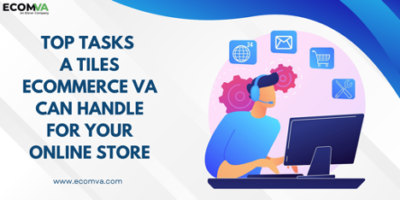How To Remove Chrome Malware From Mac

Chrome malware refers to malicious software that can infect Mac computers by installing itself as an extension of the Google Chrome browser. This type of malware can cause various issues like slow browsing, pop-up ads, and privacy problems, making it crucial to remove it from your computer to keep it safe from other cyber threats. In this article, we will guide you through the steps to eliminate Chrome malware from your Mac.
Step 1: Identify the malware
Before you remove malware chrome from your Mac, it’s essential to identify it accurately. Go to the Chrome browser settings, click on extensions, and check the list of installed extensions. Look for unfamiliar extensions and ones that resemble the names of trusted programs.
Step 2: Remove the malware manually
One way to remove malware from your Mac is to uninstall it manually by following these steps:
- Launch Chrome and click on the three dots in the top right corner.
- Click on More Tools and select Extensions.
- Find the malware extension, click on the Remove button, and confirm the action by clicking Remove again.
However, this can be challenging for most users, so we recommend using a malware scanner that can remove the malware and its associated parts without any hassle.
Step 3: Run a malware scan
After removing the malware extension, it’s best to run a malware scan to ensure your Mac is free of any other malicious programs. You can use reliable anti-malware software for Mac to scan and remove any threats.
Using a good Mac malware cleaning software can make the process of cleaning your Mac software easy and stress-free.
Step 4: Clear browser cookies and cache
Clearing your browser cookies and cache can help remove any remaining traces of the malware. Here’s how to do it:
- Open Chrome and click on the three dots in the top right corner.
- Click on More Tools and select Clear browsing data.
- Choose the time range you want to clear, select the boxes for cookies and cached images and files, and click Clear data.
In conclusion, removing Chrome malware from your Mac is essential to keep it protected from cyber threats. The above steps will help you identify and remove malware from your Google Chrome browser. Additionally, installing reliable anti-malware software on your Mac and keeping your browser and operating system up-to-date can help prevent any future infections.
Research Snipers is currently covering all technology news including Google, Apple, Android, Xiaomi, Huawei, Samsung News, and More. Research Snipers has decade of experience in breaking technology news, covering latest trends in tech news, and recent developments.