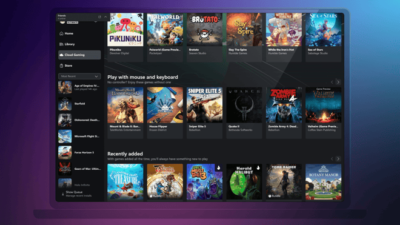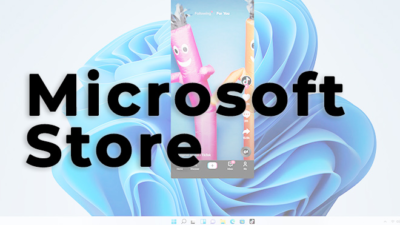Windows 10 Latest Patch Faces Blue Screen Of Death

With the release of the Windows 10 December patch KB5021233, reports of increased crashes are piling up. The infamous Blue Screen of Death may appear. Now there is a solution proposed by Microsoft.
Microsoft recently confirmed the issue and published a related help article on the Release Health Dashboard. According to this, after installing KB5021233, some PCs start displaying an error (0xc000021a) and the familiar blue screen of death. As it stands, the error only occurs when the system detects a discrepancy between the file versions of hidparse.sys in c:/windows/system32 and c:/windows/system32/drivers.
Interim solution at the moment
The team is currently working on a permanent fix to fix the error with a new software update. Until then, users can use Advanced Boot Options and Command Prompt to apply a workaround to bypass the error. Microsoft shows exactly how this works in a quick guide in the Windows Release Health Dashboard. We have translated the error analysis and the temporary solution for you:
Bug in KB5021233 – OS Build 19045.2364
You may get an error (0xc000021a) with a blue screen.
- After installing KB5021233, some Windows devices may start with an error (0xc000021a) and a blue screen. Tech Note: After installing KB5021233, there may be a discrepancy between the file versions of hidparse.sys in c:/windows/system32 and c:/windows/system32/drivers (assuming Windows is installed on the C: drive) , which can cause signature verification to fail on cleanup.
- Workaround: To mitigate this issue on devices that are already experiencing it, you need to use Windows Recovery Environment (WinRE) with the following steps:
- You need to enter the Windows Recovery Environment. If your device did not automatically boot into WinRE, please see WinRE Entry Points.
- Select the “Troubleshoot” button.
- Select the “Start Recovery, Troubleshooting, and Diagnostic Tools” button.
- Select the “Advanced Options” button.
- Select the “Command Prompt” button and wait for your device to restart if necessary.
- When your device restarts, a command prompt window should appear. You may need to sign in to your device with your password before you can open the command prompt window.
- Run the following command (important: if Windows is not installed in C:\windows, you need to adapt the command to your environment): xcopy C:\windows\system32\drivers\hidparse.sys C:\windows\system32\ hidparse.sys
- Once the previous command has been completed, type: exit
- Select the “Next” button.
- Windows should now start as expected.
- Important: It is not recommended to take any remedial actions other than those recommended above. It is not recommended to delete the hidparse.sys file from the Windows\System32 folder.
- Next steps: We are working on a solution and will provide an update in one of the next releases.
Affected platforms:
- Client: Windows 10, version 22H2; Windows 10 version 21H2; Windows 10 version 21H1; Windows 10 version 20H2
- Servers: None
Digital marketing enthusiast and industry professional in Digital technologies, Technology News, Mobile phones, software, gadgets with vast experience in the tech industry, I have a keen interest in technology, News breaking.